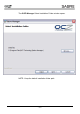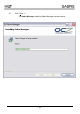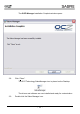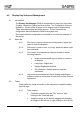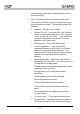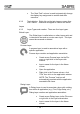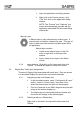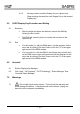Installation guide
- 14 -
and browsing for the image. Image formats must be
either bmp or jpg.
• Click in the Name column and input the task name.
• Click twice in the Action column to reveal a drop down
menu and select an action. The following actions are
available:
“Nothing” – No action will be taken
“Browse To URL” – Input the URL in the Function
column or open the browser to the URL, right click
in the Function cell, click “Pick…”, click on the title
window on the browser and the URL will auto
populate in the Function cell.
“Global Layer” – To call the Global Layer.
“Launch Application” – Input the path and
executable filename or right click in the Function
column to browse for the executable file. The
Arguments and Directory columns define optional
command line arguments and the working
directory.
“Macro (Keyboard)” – Right click in the Function
column then click “Record…” to record a macro. A
“Record Macro” window opens:
“Enable repeat” will enable the keyboard character
repeat rate when recording.
“Encrypt macro” will encrypt the recorded
keystrokes.
Click the Start button to begin recording.
Input the keystrokes to record.
Click the Stop button to stop recording.
Click the “Save and Close” button to save the
marco.
The recorded macro will appear as text in the
Function column.
“Previous Layer” – To call up the previous layer.
“Manual Layer” – Input the manual layer name in
the Function column to call up that manual layer.