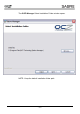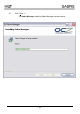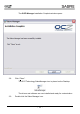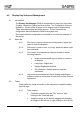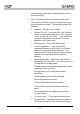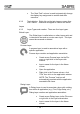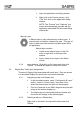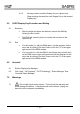Installation guide
- 13 -
4.0 Display Key Setup and Management
4.1 Introduction
The Display Key Manager (DKM) is comprised of a menu bar, three tabs
(Configs, Layers and Tasks) and a run button. The Config tab is for future
expansion. Layers define an array of nine display keys to defined tasks.
Tasks associate images and define actions. The run executes the
configuration and minimizes the DKM to the system tray.
The installed default configuration is provided as a functioning example of
the device.
4.2 Menu Bar
4.2.1 File menu is used to create new configurations, layers and
tasks or close the program.
4.2.2 Edit menu is used to undo, cut, copy, paste and delete input
from text fields.
4.2.3 Tools menu encompasses an Options window to set the
following features:
• Image monochromatic style to dither or invert for
all displays
• Language: English only
• Display Brightness scroll bar
• File Locations: Default locations must be
maintained
4.2.4 Help menu encompasses an About window indicating the
software revisions and access to view the End-User License
Agreement.
4.3 Tasks
Tasks define an image and action to be assigned to a specific display
key and layer.
4.3.1 Task creation:
• Created a new task from the “File” menu or right
clicking in the Tasks tab area.
• Assign an image to the task by dragging and dropping
an image on the red box or right clicking on the red box