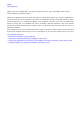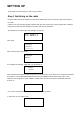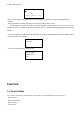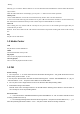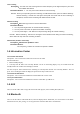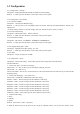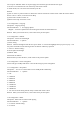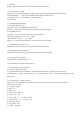User's Manual
- History
Normally, you can choose “Browse Stations” to view the broadcast radio from different countries under the submenu
“By Location”.
When the radio name shows on the display, you can press “→” button to active below operation.
Add to preset
i. Press “DIAL/SELECT” to store the current station into my favorite. User can store 20 stations.
ii. User can recall the station by press number 0-9. Or press “★” from the remote controller to see the favorites list,
then choose the stored station which you want to listen and press “DIAL/SELECT” to confirm.
Auto scan
Auto scanning the every station from the currently list for your review in 30 seconds again and again until you
confirm the one you need.
Remark:Press „Select‟ button or the “OK” button on the remote to stop station scanning and remain on the currently
one.
Play
Play the current radio station.
1.2 Media Center
USB
Play the music from the USB driver.
UPNP
Visit the shared folder from your PC.
My playlist
User can view the playlist under this menu.
Clear my playlist
User can clear the playlist under this section.
1.3 FM
Station selecting
1.You can press“0,1-9” of the remote and enter the station selecting menu,and go with the shortcut into the
station which you like to listen.(1-20).
2.You can press “Preset” button and enter the station selecting menu, Dial the “VOLUME/SELECT” or “↑”&“↓”to
select FM station(1-20), and press „Select‟ button to recall FM station.
3.You can press “Left” & “Right” buttons to turn to the Previous/ Next FM presetting station.
4.20 maximum storage of FM station.
Remark :Press “Left” and “Right” buttons to do the FM stations switching and it will turn to the 1st station if
the currently one is not the presetting station..
Store FM station
1.It can auto store the available FM stations by hold "DIAL/SELECT" or "OK" on remote controller for auto
scanning. (Details refer to2.5.3)
2.You can keep pressing „Preset‟ and enter the storage menu,and press the number buttons or“↑”、“↓” to
select the presetting FM station number(1-20), and press “Select” button for storage confirmed.