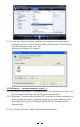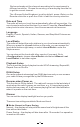User's Manual
18
Problem
Cause Solutions
• Confirm that a Wi-Fi or Ethernet
Wired connected PC can access
the internet (i.e. can browse the
web) using the same network.
• Check that a DHCP server is
available, or that you have
configured a static IP address on
the radio.
• Check that you firewall is not
blocking
any outgoing ports. As a minimum
the radio needs access to UDP and
TCP ports 80,554,1755,5000 and
7070.
Network down
Cannot connect to
Wi-Fi network
Router restricts
access to listed MAC
addresses
Obtain the MAC address from
Configuration > Information >
Network > Wi-FiMAC and add to the
allowed equipment list on your
access point.
Note:TheradiohasseparateMAC
addressesforwiredandwireless
networks;
Insufficient Wi-Fi
signal strength
• Check distance to router; see if a
computer can connect to the
network
in this location
• Optimize the distance of the
router’s location
Unknown encryption
method
Change encryption method on router.
The radio supports WEP, WPA, WPA2
Firewall preventing
access
Check the following ports are open:
UDP and TCP ports 80 and 123; DNS
port 53. Windows Media Player:
varies – non-Microsoft firewalls may
require configuration for UPnP.
If your radio can
connect to the
network
successfully, but
is unable to play
particular stations
• The station is not broadcasting at
this time of the day (remember it
may be located in a different time
zone).
• The station has too many people
trying to attach to the radio station
server and the server capacity is
not large enough.
• The station has reached the
maximum allowed number of
simultaneous listeners.
• The link on the radio is out of date.
This is updated automatically every
day, so the next time you turn on
the link will be recognised.
Trouble Shooting