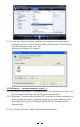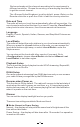User's Manual
15
¢ Level: Bright and Dim
Bright - the display will stay at the selected level when there is operation
on the radio or if the mode is selected in <Normal> as described above.
Dim - the display will dim to the selected level when <Power saving>
mode is selected.
¢ Dimmer on Standby
When the radio is on Standby, rotate the dial to adjust your prefer
backlight level which you feel comfortable especially during night time.
EQ
The radio provides several choices of equalizers for you to apply to the
type of music playing, such as Flat, Rock, Jazz, Pop, Classical, and
Dancing. There is <Advanced> level if you want to apply your
customized setting on the sound effects.
There are different sound effects available. The Flat is set by default.
Buffer Time
Sometimes you may experience uneven playback of the internet radio.
This can happen if the internet connection is slow or network congestion
occurs. To help improving the situation, you can choose longer buffer
time to get a few seconds of radio stream before beginning to play. The
default value is 2 seconds. You can choose 5 seconds if you prefer to
have a longer buffering time.
Information
View the Network and System Information of your radio.
To access quickly to this information, press the <Info> button on the
remote controller.
When you use your PC to manage the My favorite stations, you have
to use the IP address and you can view this info from here. Then type in
the IP address (Configuration>Info>Network>IP) to your PC’s browser
input window
Software Update
There may be software release to upgrade features of the radio time to
time.
Check the update regularly to keep your radio up to date with the latest
software.
Reset to Default
You can do the reset to clear all the settings and return to default settings.
** Please note all the Station presets, Settings and configuration will be
lost after you have performed the Reset.