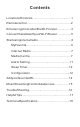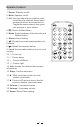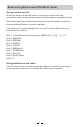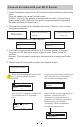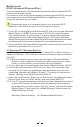User's Manual
Media Centre
UPnP (Universal Plug and Play)
You can stream music from the Networked device which supports UPnP
function to the radio to play.
For instance, most of the latest computer laptop supports UPnP, and you
can stream music from Windows Media Player application on the
computer and listen on your radio.
Please make sure your computer laptop is on the same Wi-Fi
network as the Radio before you start using this function.
1. If your PC is running Microsoft Windows XP, then you can use Windows
Media Player 11(WMP11) to act as your UPnP( Universal Plug and
Play) media server. (For Windows 7 or above, please download the
correspond version of Windows Media Player).The latest Windows
Media Player may be downloaded from Microsoft’s website and install
by following the instructions detailed in its installation wizard.
2. Once installed, Windows Media Player will create a library from all the
media files available to it on your PC.
2.1 Windows XP / Windows Media 11
2.1.1 To add new media files to the library, select’ File > Add to Library…>
Advanced Options’, Click ‘Add’ and choose the files you wish to add and
click’ OK’.
2.1.2 Now you need to connect your Internet radio to Windows Media
Player 11 and configure it to allow the radio to access your media
library. In order to this, you will need to do the following:
a. On the radio, go to the main menu and select <Media Centre> <UPnP>.
b. It will scan for all available UPnP servers. Note, this may take a few
seconds for the radio to complete its scan and before the scan has
completed, the radio will display ‘[Empty]’. The radio will continue to
display ‘[Empty]’ if no UPnP servers and found.
c. After a successful scan. Select your UPnP server, by rotating the dial if
there is more than one UPnP server, and then press SELECT.
2.1.3 Your PC will now prompt you that a device has attempted to connect
to your UPnP server. In order to allow the radio to have access to
the media files, you will need to click the ‘Library’ tab from Windows
Media Player 11 and select the <Media Sharing> item to open the
‘Media Sharing’ window.
Selecting ‘Media Sharing…’ for Windows Media Player11:
8