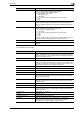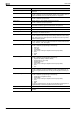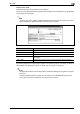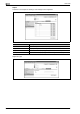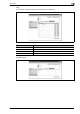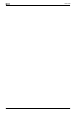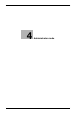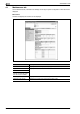Operation Manual
CS250/CS240/CS231 3-47
User mode
3
If "No Destination" was selected.
Compose (Page) Select whether or not to print the page number.
If "ON" is selected, specify settings for the following.
• Page Number (Range: -99999 to 99999)
• Chapter (Range: -100 to 100)
• Page Number Type
•Print Position
• Fine-Tune (for making fine adjustments to the print position)
• Color
•Size
Compose (Header/Footer) Select whether or not to print the header/footer.
If "ON" is selected, specify the registration number of the header/footer. To
check the registered header/foot, click the [Confirm Registed Contents] but-
ton.
Compose (Stamp) Select whether or not to print the stamp.
If "ON" is selected, specify settings for the following.
• Preset Stamp or Registered Stamp
•Print Position
• Fine-Tune (for making fine adjustments to the print position)
• Color
• Pages
•Size
To check a registered stamp, click the [Confirm Registed Contents] button. A
registered stamp must first be registered from the control panel.
Stamp Combine Method Select "Image" or "Text".
[Return to Defaults] button Click this button to reset the settings in the Application Setting page to their
defaults.
Item Description
Item Description
No. Specify the registration number.
Select "Use opening number" or "Direct Input". If "Direct Input" is selected,
type in the number. If "0" is specified, the user box is automatically registered
with the next available number.
Name Type in the name of the program (up to 24 characters).
Limiting Access to Destinations Select the display level for the destination.
If "Search from Reference Allowed Group" is selected, click the [Search from
List] button, and then select an access permission group from the list. If "Set
direct Reference Allowed Level" is selected, select a level.
Resolution Select the resolution.
File Type Select the file format.
File Name Type in the file name (up to 30 characters).
Page Setting Select how the data is to be saved.
Subject Specify the e-mail subject ("Not Specified" or 1 through 10). If "Not Specified"
is selected, the default subject is used. To check the content of the subject,
click the [Subject List] button.
Text Specify the e-mail text ("Not Specified" or 1 through 10). If "Not Specified" is
selected, the default text is used. To check the content of the text, click the
[Text List] button.
Simplex/Duplex Select "1-Sided", "2-Sided" or "Cover Sheet + 2-Sided".
Original Type Select the document quality, such as text or photo.
Color Select the color mode. The file formats that can be saved may be limited ac-
cording to the Color setting. For details, refer to the User manual – Network
Scanner Operations.
Separate Scan Select either "ON" or "OFF".
Density Select the density.
Background Removal Adjust the density of the background.
Scan Size Select the document size ("Auto", "Standard Size" or "Custom Size").
If "Standard Size" is selected, select the size and the feed direction.
If "Custom Size" is selected, specify the height and width.