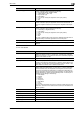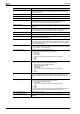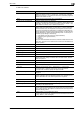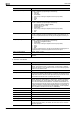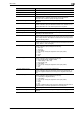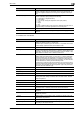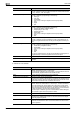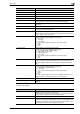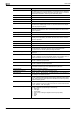Operation Manual
3
User mode
3-44 CS250/CS240/CS231
If "Internet Fax" was selected
Erase Select whether or not to enable frame erasing.
If "ON" is selected, specify the width that is erased on all sides of the document
("Top", "Bottom", "Left" and "Right").
Compose (Date/Time) Select whether or not to print the date/time.
If "ON" is selected, specify settings for the following.
• Date Type
•Time Type
•Print Position
• Fine-Tune (for making fine adjustments to the print position)
•Color
• Pages
•Size
Compose (Page) Select whether or not to print the page number.
If "ON" is selected, specify settings for the following.
• Page Number (Range: -99999 to 99999)
• Chapter (Range: -100 to 100)
• Page Number Type
•Print Position
• Fine-Tune (for making fine adjustments to the print position)
•Color
•Size
Compose (Header/Footer) Select whether or not to print the header/footer.
If "ON" is selected, specify the registration number of the header/footer. To
check the registered header/foot, click the [Confirm Registed Contents] but-
ton.
Compose (Stamp) Select whether or not to print the stamp.
If "ON" is selected, specify settings for the following.
• Preset Stamp or Registered Stamp
•Print Position
• Fine-Tune (for making fine adjustments to the print position)
•Color
• Pages
•Size
To check a registered stamp, click the [Confirm Registed Contents] button. A
registered stamp must first be registered from the control panel.
Stamp Combine Method Select "Image" or "Text".
[Return to Defaults] button Click this button to reset the settings in the Application Setting page to their
defaults.
Item Description
Item Description
No. Specify the registration number.
Select "Use opening number" or "Direct Input".
If "Direct Input" is selected, type in the number. If "0" is specified, the user box
is automatically registered with the next available number.
Name Type in the name of the program (up to 24 characters).
Limiting Access to Destinations Select the display level for the destination.
If "Search from Reference Allowed Group" is selected, click the [Search from
List] button, and then select an access permission group from the list. If "Set
direct Reference Allowed Level" is selected, select a level.
Destination Information Specify the destination.
Select "Select from Address Book" or "Direct Input". To select a destination
from the address book, click the [Search from List] button, and then select
from the list of address book destinations. An address book destination can
also be searched for using its number or index characters. To check the trans-
mission destinations, click the [Check Destination] button.
If "Direct Input" is selected, type in the e-mail destination. Select settings for
the resolution, paper size and compression method.
Resolution Select the resolution.
Subject Specify the e-mail subject ("Not Specified" or 1 through 10). If "Not Specified"
is selected, the default subject is used. To check the content of the subject,
click the [Subject List] button.
Text Specify the e-mail text ("Not Specified" or 1 through 10). If "Not Specified" is
selected, the default text is used. To check the content of the text, click the
[Text List] button.