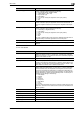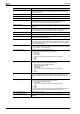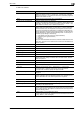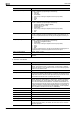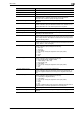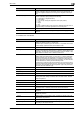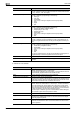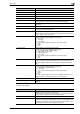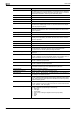Operation Manual
3
User mode
3-38 CS250/CS240/CS231
Color Select the color mode. The file formats that can be saved may be limited ac-
cording to the Color setting. For details, refer to the User manual – Network
Scanner Operations.
Separate Scan Select either "ON" or "OFF".
Density Select the density.
Background Removal Adjust density of the background.
Scan Size Select the document size ("Auto", "Standard Size" or "Custom Size").
If "Standard Size" is selected, select the size and the feed direction.
If "Custom Size" is selected, specify the height and width.
Application Setting Click the [Display] button, and then specify settings for the functions that are
displayed.
E-mail Notification Select whether or not to enable e-mail notification.
If "ON" is selected, specify the destination address in the "Address" box. To
select a destination from a list, click the [Search from List] button.
Original Direction Select the document orientation.
2-Sided Binding Direction Select the position of the document binding margin.
Special Original Select "Normal", "Mixed Original", "Z-Folded Original" or "Long Original" as
the setting for the loaded document.
Book Scan Select whether or not to enable book scanning.
If "ON" is selected, select settings for the scanning method and center erasing.
If any setting other than "Book Spread" is selected for the scanning method,
select the binding position.
Erase Select whether or not to enable frame erasing.
If "ON" is selected, specify the width that is erased on all sides of the document
("Top", "Bottom", "Left" and "Right").
Compose (Date/Time) Select whether or not to print the date/time.
If "ON" is selected, specify settings for the following.
• Date Type
•Time Type
•Print Position
• Fine-Tune (for making fine adjustments to the print position)
•Color
• Pages
•Size
Compose (Page) Select whether or not to print the page number.
If "ON" is selected, specify settings for the following.
• Page Number (Range: -99999 to 99999)
• Chapter (Range: -100 to 100)
• Page Number Type
•Print Position
• Fine-Tune (for making fine adjustments to the print position)
•Color
•Size
Compose (Header/Footer) Select whether or not to print the header/footer.
If "ON" is selected, specify the registration number of the header/footer. To
check the registered header/foot, click the [Confirm Registed Contents] but-
ton.
Compose (Stamp) Select whether or not to print the stamp.
If "ON" is selected, specify settings for the following.
• Preset Stamp or Registered Stamp
•Print Position
• Fine-Tune (for making fine adjustments to the print position)
•Color
• Pages
•Size
To check a registered stamp, click the [Confirm Registed Contents] button. A
registered stamp must first be registered from the control panel.
Stamp Combine Method Select "Image" or "Text".
[Return to Defaults] button Click this button to reset the settings in the Application Setting page to their
defaults.
Item Description