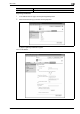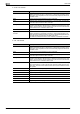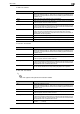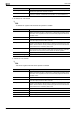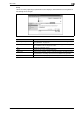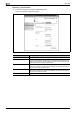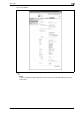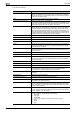Operation Manual
3
User mode
3-36 CS250/CS240/CS231
If "E-mail" was selected.
Item Description
No. Specify the registration number.
Select "Use opening number" or "Direct Input". If "Direct Input" is selected,
type in the number. If "0" is specified, the user box is automatically registered
with the next available number.
Name Type in the name of the program (up to 24 characters).
Limiting Access to Destinations Select the display level for the destination.
If "Search from Reference Allowed Group" is selected, click the [Search from
List] button, and then select an access permission group from the list. If "Set
direct Reference Allowed Level" is selected, select a level.
Destination Information Specify the destination.
Select "Select from Address Book" or "Direct Input". To select a destination
from the address book, click the [Search from List] button, and then select
from the list of address book destinations. An address book destination can
also be searched for using its number or index characters. To check the trans-
mission destinations, click the [Check Destination] button. If "Direct Input" is
selected, type in the e-mail address (up to 320 characters).
Resolution Select the resolution.
File Type Select the file format.
File Name Type in the file name (up to 30 characters).
Page Setting Select how the data is to be saved.
Subject Specify the e-mail subject ("Not Specified" or 1 through 10). If "Not Specified"
is selected, the default subject is used. To check the content of the subject,
click the [Subject List] button.
Text Specify the e-mail text ("Not Specified" or 1 through 10). If "Not Specified" is
selected, the default text is used. To check the content of the text, click the
[Text List] button.
Simplex/Duplex Select "1-Sided", "2-Sided" or "Cover Sheet + 2-Sided".
Original Type Select the document quality, such as text or photo.
Color Select the color mode. The file formats that can be saved may be limited ac-
cording to the Color setting. For details, refer to the User manual – Network
Scanner Operations.
Separate Scan Select either "ON" or "OFF".
Density Select the density.
Background Removal Adjust the density of the background.
Scan Size Select the document size ("Auto", "Standard Size" or "Custom Size").
If "Standard Size" is selected, select the size and the feed direction.
If "Custom Size" is selected, specify the height and width.
Application Setting Click the [Display] button, and then specify settings for the functions that are
displayed.
Original Direction Select the document orientation.
2-Sided Binding Direction Select the position of the document binding margin.
Special Original Select "Normal", "Mixed Original", "Z-Folded Original" or "Long Original" as
the setting for the loaded document.
Book Scan Select whether or not to enable book scanning.
If "ON" is selected, select settings for the scanning method and center erasing.
If any setting other than "Book Spread" is selected for the scanning method,
select the binding position.
Erase Select whether or not to enable frame erasing.
If "ON" is selected, specify the width that is erased on all sides of the document
("Top", "Bottom", "Left" and "Right").
Compose (Date/Time) Select whether or not to print the date/time.
If "ON" is selected, specify settings for the following.
• Date Type
•Time Type
•Print Position
• Fine-Tune (for making fine adjustments to the print position)
•Color
• Pages
•Size