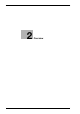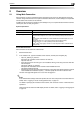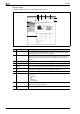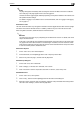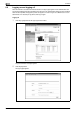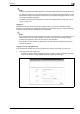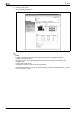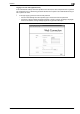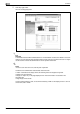Operation Manual
CS250/CS240/CS231 2-5
Overview
2
!
Detail
The page that appears immediately after accessing the machine with Web Connection is called the
User mode page. This page appears when a user has logged on.
The Web Connection pages appear differently depending on the options installed on the machine and
the specified machine settings.
For details on logging on as a different user or as the administrator, refer to "Logging on and logging
off" on page 2-6.
Web browser cache
The most recent information may not appear in the Web Connection pages because older versions of pages
are saved in the cache for the Web browser. In addition, problems may occur when the cache is used.
When using Web Connection, disable the cache for the Web browser.
2
Reminder
The menus and commands may vary depending on the Web browser version. For details, refer to the
Help for the Web browser.
If the utility is used with the cache enabled and Administrator mode was timed out, the timeout page
may appear even when Web Connection is accessed again. In addition, since the machine’s control
panel remains locked and cannot be used, the machine must be restarted with the main power switch.
In order to avoid this problem, disable the cache.
With Internet Explorer
1 On the "Tools" menu, click "Internet Options".
2 On the General tab, click the [Settings] button under "Temporary Internet files".
3 Select "Every visit to the page", and then click the [OK] button.
With Netscape Navigator
1 On the "Edit" menu, click "Preferences".
2 Under "Category" on the left, click "Advanced", then "Cache".
3 Under "Document in cache is compared to document on network:", select "Every time".
With Mozilla Firefox
1 On the "Tools" menu, click "Options".
2 Click "Privacy", and then click the [Settings] button at the bottom of the dialog box.
3 Select the "Cache" check box under "Private data", select the "Clear private data when closing Firefox"
check box under "Settings", and then click the [OK] button.