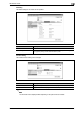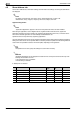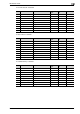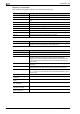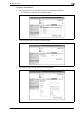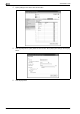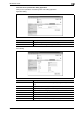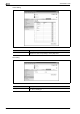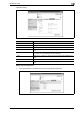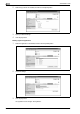Operation Manual
4
Administrator mode
4-48 CS250/CS240/CS231
Registering a new application
When registering an application, settings can be specified for the following.
In addition, specify settings for the custom items.
Specify details for the following for the function button.
Item Description
No. Displays the registration number of the selected application.
Application Name Type in the name of the application (up to 16 characters).
Host Address Type in the host address for the server registering the application (up to 15 charac-
ters).
File Path Type in the file path for the application (up to 96 characters).
User ID Type in the user ID for logging on to the server (up to 47 characters).
Password Type in the password for logging on to the server (up to 31 characters).
anonymous Select whether or not anonymous is used.
PASV Mode Select whether or not the PASV mode is used.
Proxy Select whether or not a proxy server is used.
Port No. Type in the port number to be used. (Range: 1 to 65535)
Item Description
Custom Item List When a template is selected, the custom items, button name and default values are
displayed. To add or change settings, click the [Edit] button.
Item Description
No. Displays the number of the selected item.
Button Name Type in the name of the button (up to 16 characters).
Function Name Select the function name from the following.
ID/ Name/ Password/ Authentication/ DelaySendDateTime/ BillingCode1/
BillingCode2/ CoverSheet/ Subject/ GeneralFaxNumber/ GeneralVoiceNumber/
PersonalFaxNumber/ PersonalVoiceNumber/ DocumentPassword/ HoldForPre-
view/ Delivery
Message on Panel Type in the name that appears in the multifunctional peripheral screen (up to 32
characters).
Display Method Select the display method from the following
Enable/Enable Function (MFP Panel Input Required)/Disable/Do Not Display
Default Value Type in the default value. To hide the default value, select the "Input string shown
as ****" check box. The characters that can be entered differ depending on the se-
lected function.
Keyboard Type Select either "ASCII" or "Device Dependent" as the keyboard type.
Options (when "Authentication"
is selected)
Select either "None" or "Password".
Options (when "Delivery" is se-
lected)
Select "Normal", "Secure", "Certified" or "Secure Certified".
Options (when "Hold For Pre-
view" is selected)
Select "Yes" or "No".
Input Type (when "DelaySend-
DataTime" is selected)
Select "Year/Month/Day/Hour/Minute".
Default (when "DelaySendDa-
taTime" is selected)
Select either "Device Time" or "Not Specify".