Operation Manual
Table Of Contents
- Contents
- 1 Introduction
- 2 Installing the HDD Backup Utility
- 3 Starting up the HDD Backup Utility
- 4 Registering the multifunctional product to be backed up
- 5 Backing up
- 6 Restoring
- 7 Settings
- 8 Linking to Data Administrator
- 9 Error message list
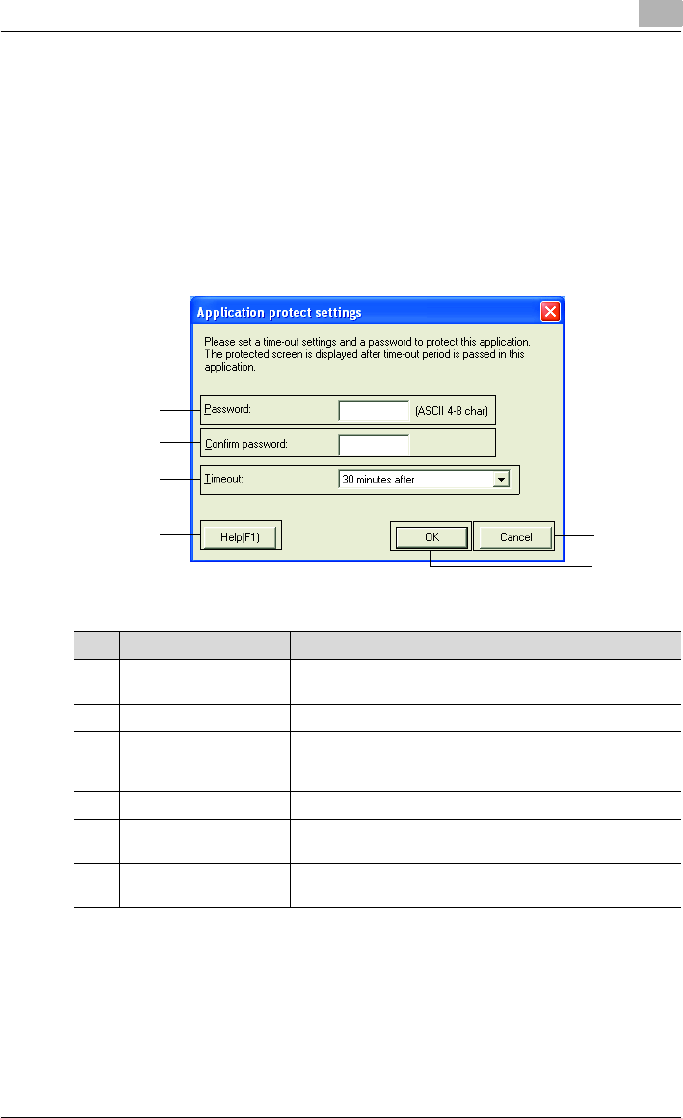
Settings
7
HDD Backup Utility 7-11
Application protect settings dialog box
If the [Once the timeout settings has passed, the password input dialog is
displayed.] check box in the Auto protect settings dialog box is selected, the
following dialog box appears.
The password and length of time until a timeout occurs, which are used with
auto protect, can be specified. This specified password is used when HDD
Backup Utility is started, when accessing HDD Backup Utility after the time-
out time has passed, and when changing the auto protect settings.
1
2
3
4
6
5
No. Item Name Description
1 Password Type in the password.
4 to 8 characters can be entered.
2 Confirm password Type in the password again.
3 Timeout Select the length of time until a timeout occurs.
The auto protect settings are applied if no operation is per-
formed in HDD Backup Utility for the specified timeout time.
4 [Help] button Displays the online Help.
5 [OK] button Applies the changes to the settings, and displays the Auto
protect settings dialog box again.
6 [Cancel] button Displays the Auto protect settings dialog box again without
saving the changes to the settings.










