Operation Manual
Table Of Contents
- Contents
- 1 Introduction
- 2 Installing the HDD Backup Utility
- 3 Starting up the HDD Backup Utility
- 4 Registering the multifunctional product to be backed up
- 5 Backing up
- 6 Restoring
- 7 Settings
- 8 Linking to Data Administrator
- 9 Error message list
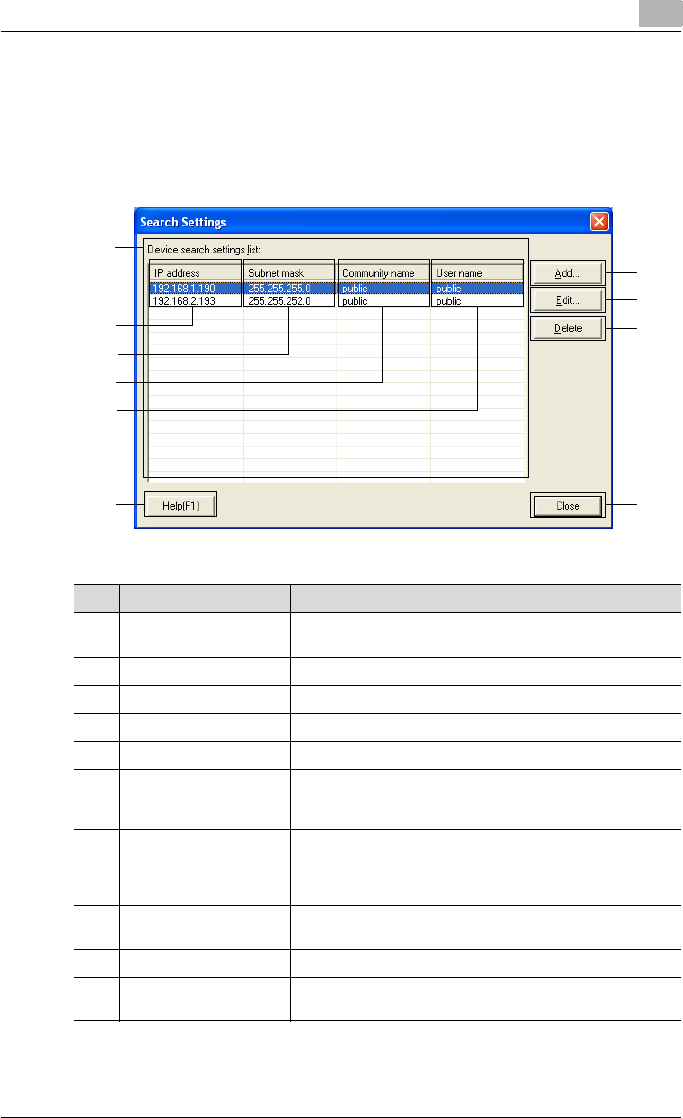
Settings
7
HDD Backup Utility 7-6
Search Settings dialog box
If the [Search settings] button is clicked in the Registration by search dialog
box, the following dialog box appears.
The search range can be specified as IP addresses.
1
2
3
9
6
4
5
7
8
10
No. Item Name Description
1 Device search settings
list
Displays the list of specified search ranges.
2 IP address Displays the IP addresses of the search range.
3 Subnet mask Displays the subnet mask values of the search range.
4 Community name Displays the community name.
5 User name Displays the user name.
6 [Add] button Adds a search range.
For details, refer to “Device search settings dialog box” on
page 7-7.
7 [Edit] button Edits the search range selected in the Device search settings
list.
For details, refer to “Device search settings dialog box” on
page 7-7.
8 [Delete] button Removes the search range selected in the Device search set-
tings list.
9 [Help] button Displays the online Help.
10 [Close] button Closes the Search Settings dialog box, and displays the Reg-
istration by search dialog box again.










