Operation Manual
Table Of Contents
- Contents
- 1 Introduction
- 2 Installing the HDD Backup Utility
- 3 Starting up the HDD Backup Utility
- 4 Registering the multifunctional product to be backed up
- 5 Backing up
- 6 Restoring
- 7 Settings
- 8 Linking to Data Administrator
- 9 Error message list
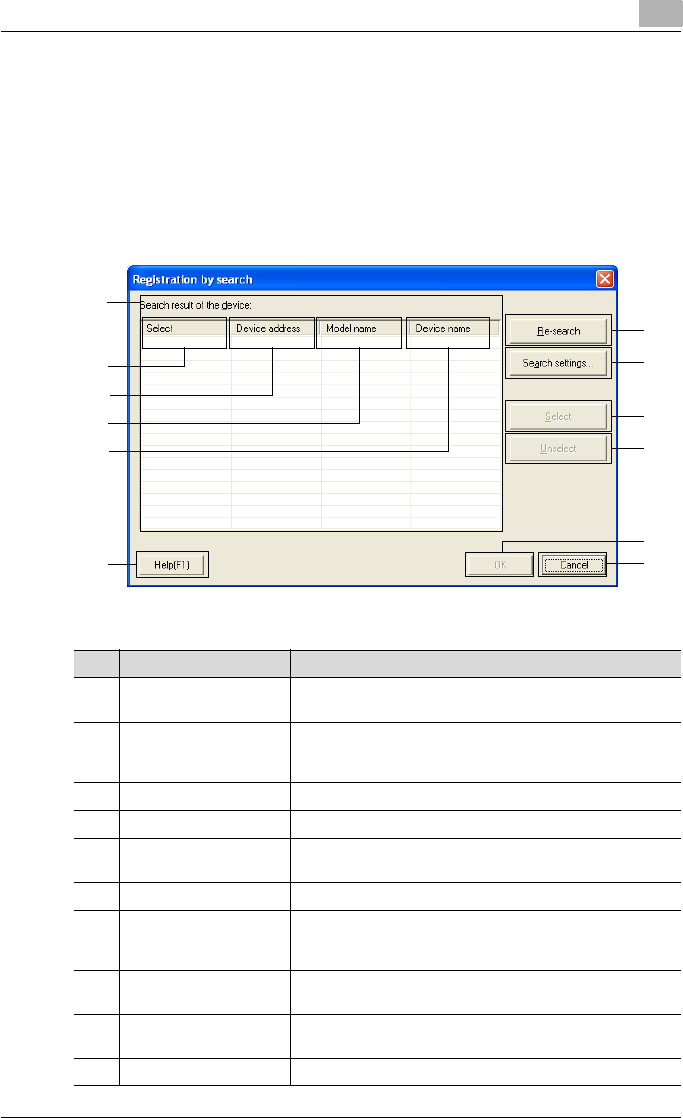
Settings
7
HDD Backup Utility 7-4
Registration by search dialog box
If the [Search and Register] button is clicked in the Device registration dialog
box, then the [Yes] button is clicked when the confirmation message ap-
pears, multifunctional product connected to the network are automatically
searched for, and then the following dialog box appears.
The multifunctional product to be backed up can be selected from the list of
found devices.
1
2
3
10
11
12
6
4
5
7
8
9
No. Item Name Description
1 Search result of the de-
vice
Displays a list of devices found on the network.
2 Select Devices to be registered are marked “Selected”, devices that
are not to be registered are marked “-”, and devices that are
already registered are marked “Registered”.
3 Device address Displays the address (IP address or host name) of the device.
4 Model name Displays the model name for the device.
5 Device name Displays the device name (information maintained on the
multifunctional product).
6 [Re-search] button Performs the device search again.
7 [Search settings] button Specifies the search range.
For details, refer to “Search Settings dialog box” on
page 7-6.
8 [Select] button Specifies the multifunctional product selected in the Search
result of the device list as a device to be registered.
9 [Unselect] button Specifies the multifunctional product selected in the Search
result of the device list as a device to not be registered.
10 [Help] button Displays the online Help.










