Operation Manual
Table Of Contents
- Contents
- 1 Introduction
- 2 Installing the HDD Backup Utility
- 3 Starting up the HDD Backup Utility
- 4 Registering the multifunctional product to be backed up
- 5 Backing up
- 6 Restoring
- 7 Settings
- 8 Linking to Data Administrator
- 9 Error message list
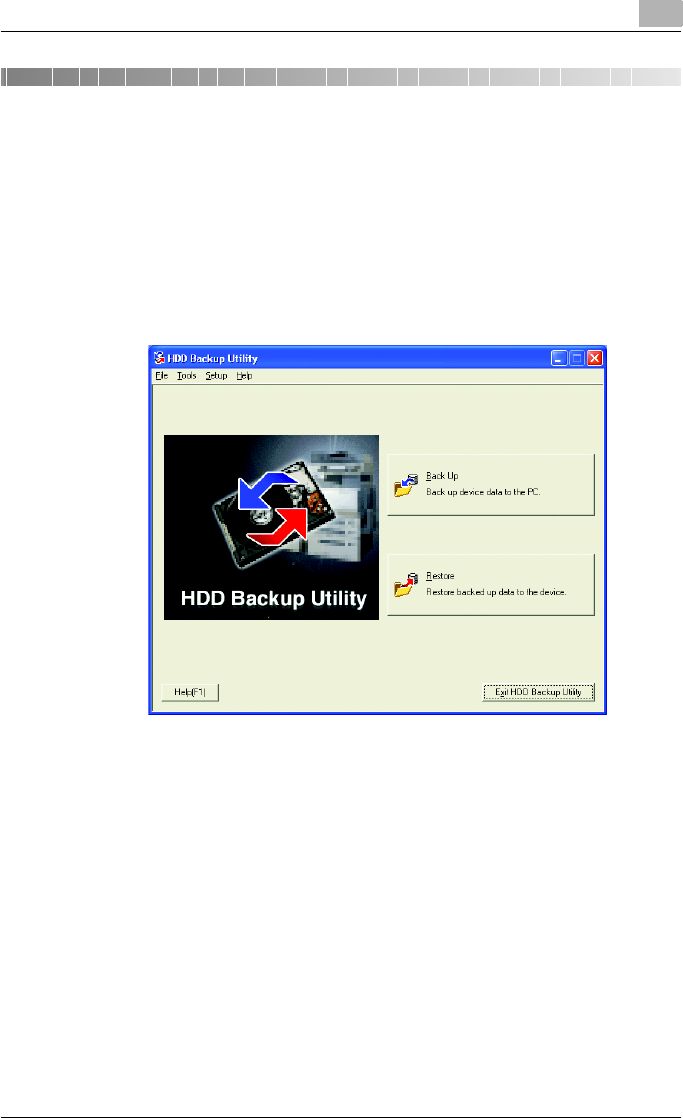
Settings
7
HDD Backup Utility 7-1
7 Settings
Various settings for the HDD Backup Utility can be specified from the [Setup]
menu.
To select the desired settings
1 From the Windows [Start] menu, start the HDD Backup Utility.
The main window appears.
2 Click the desired command on the [Setup] menu.
– To register a new multifunctional products or to edit their informa-
tion, click [Device Registration]. % “Device registration dialog box”
on page 7-2
– To change the auto protect settings, click [Auto Protect].
%
“Auto protect settings dialog box” on page 7-10
– To specify settings for the location of the report file and for verifying
saved data, click [Options].
% “Options dialog box” on page 7-12










