Operation Manual
Table Of Contents
- Contents
- 1 Introduction
- 2 Installing the HDD Backup Utility
- 3 Starting up the HDD Backup Utility
- 4 Registering the multifunctional product to be backed up
- 5 Backing up
- 6 Restoring
- 7 Settings
- 8 Linking to Data Administrator
- 9 Error message list
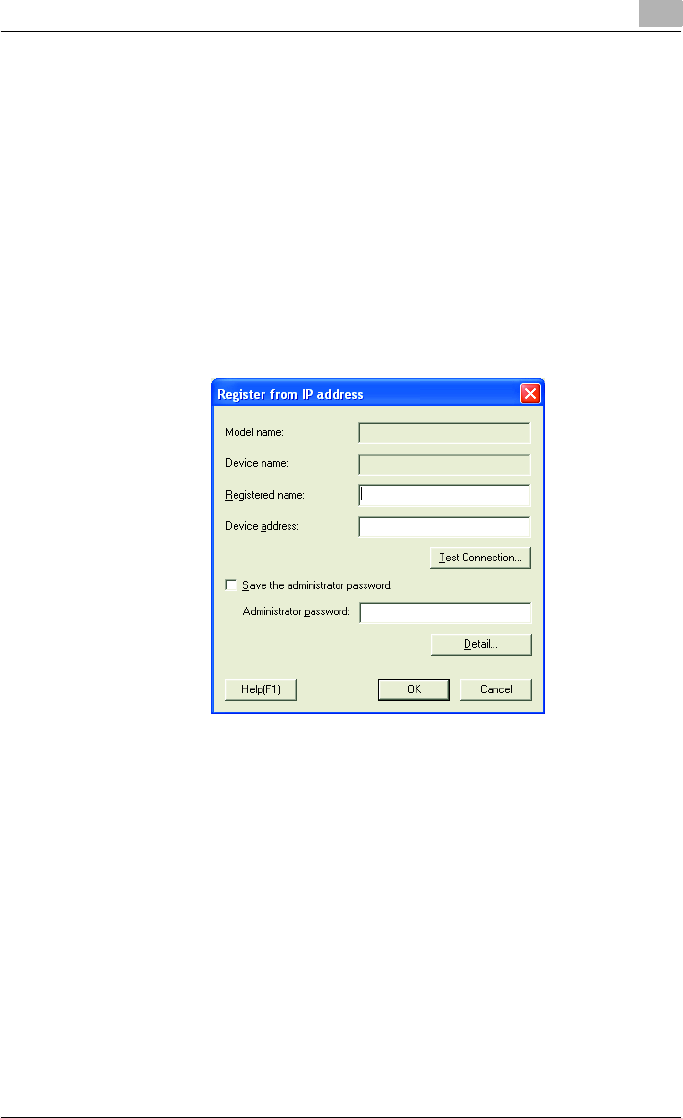
Registering the multifunctional product to be backed up
4
HDD Backup Utility 4-3
3 Click the [Register from IP address] button.
– Click the [Search and Register] button to automatically search for
multifunctional products connected to the network, and then select
the device to be registered from the list.
For details, refer to “Registration by search dialog box” on
page 7-4.
– By clicking the [Import from Data Administrator] button, device in-
formation can be imported from Data Administrator in order to reg-
ister a multifunctional product.
For details, refer to “To import device information from Data Admin-
istrator in order to register the device with HDD Backup Utility” on
page 8-2.
The following dialog box appears.
4 In the [Registered name] box, type the name of the multifunctional
product.
– Up to 64 characters can be entered.
5 In the [Device address] box, type the IP address or host name for the
multifunctional product.
– Up to 255 uppercase letters, numbers or symbols can be entered.
6 In the [Administrator password] box, type the administrator password
for the multifunctional product.
– To save the administrator password, select the [Save the adminis-
trator password.] check box.
– If the [Detail] button is clicked, the Detail dialog box appears. For
details on detailed settings, refer to “Detail dialog box” on page 7-9.










