Operation Manual
Table Of Contents
- Contents
- 1 Introduction
- 2 Installing the HDD Backup Utility
- 3 Starting up the HDD Backup Utility
- 4 Registering the multifunctional product to be backed up
- 5 Backing up
- 6 Restoring
- 7 Settings
- 8 Linking to Data Administrator
- 9 Error message list
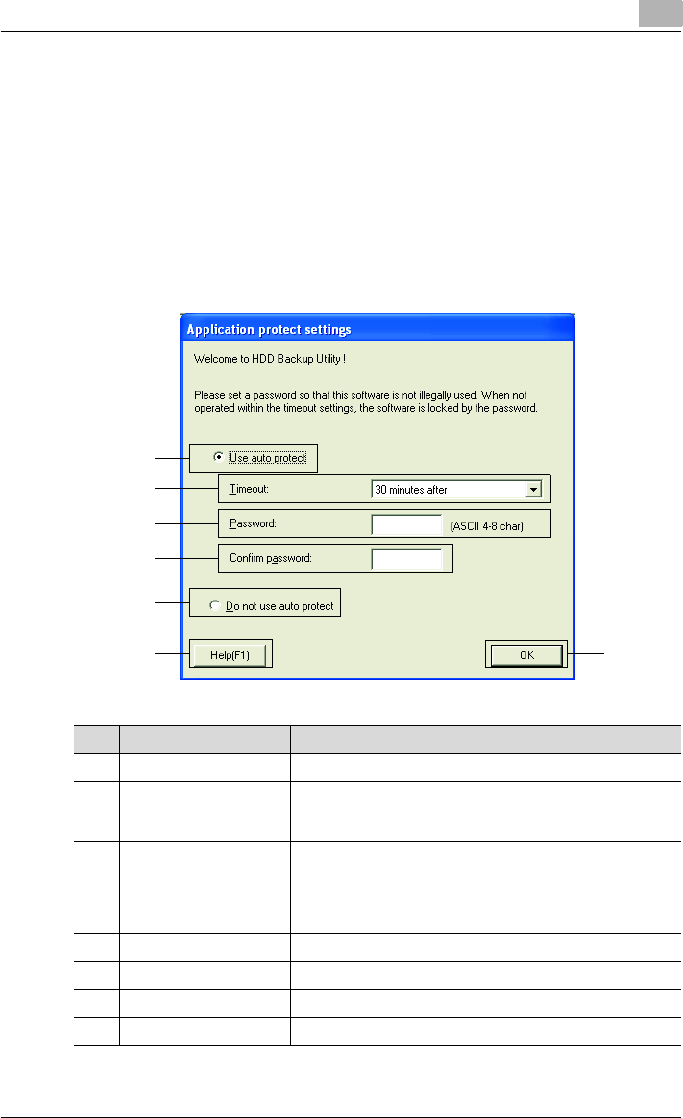
Starting up the HDD Backup Utility
3
HDD Backup Utility 3-5
3.3 Specifying settings with the initial startup
A dialog box for specifying the default auto protect settings appears when
the application is first started.
Application protect settings dialog box
From the Application protect settings dialog box, auto protect settings can
be specified. When auto protect settings are applied, a password can be
specified to limit access to HDD Backup Utility.
- The auto protect settings can be changed later.
6
7
5
2
1
3
4
No. Item Name Description
1 Use auto protect Applies the auto protect settings.
2 Timeout Select the length of time until a timeout occurs.
The auto protect settings are applied if no operation is per-
formed in HDD Backup Utility for the specified timeout time.
3 Password Type in the password. This specified password is used when
HDD Backup Utility is started, when accessing HDD Backup
Utility after the timeout time has passed, and when changing
the auto protect settings.
4 to 8 characters can be entered.
4 Confirm password Type in the password again.
5 Do not use auto protect Cancels the auto protect settings.
6 [Help] button Displays the online Help.
7 [OK] button Applies the selected settings.










