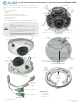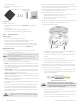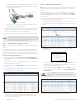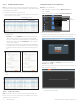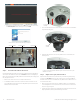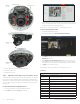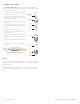Quick Installation Guide
3
www.observint.com
© 2018, 2020 Observint Technologies. All rights reserved.
e. Connect the alarm extension cables to the Alarm IN and OUT terminals on the drop cable. Attach
the ground side of the sensor to the terminal marked G. Seal these connectors as needed to
prevent contamination by dust or moisture.
12 Vdc Power Connector
Alarm IN / OUT terminals
Audio
terminals
Ethernet connector
f. Connect the 12 Vdc power cables to the drop cable power connector, if needed. Observe the
polarity of the connector as shown in the picture above.
10. Attach the camera base assembly to the adapter plate using the three (3) machine screws provided.
Align the base assembly so that the locator pins on the adapter plate slip into the with the locator
holes on the base and that the camera is pointing at your surveillance target.
11. Apply power to the camera through the 12 Vdc extension cable or through the Ethernet cable using
PoE.
NOTE
This camera supports both IP (wired) and WiFi (wireless) connectivity. Steps 2 thru 4 below guide you for
activating the camera and conguring its network parameters for a wired connection. If using the camera
exclusively in wireless mode, please refer to the camera rmware user manual activating the camera and
conguring its network parameters, and then continue here with Step 5.
Step 2. Install the Alibi Config Tool software
NOTE: If the camera LAN extension cable is attached to a Network Video Recorder (NVR) internal switch,
skip this step.
The Alibi Cong Tool is a PC-based network utility for discovery of Alibi compatible devices. It provides
an easy way to activate devices, congure camera and recorder network conguration settings, and set
device passwords. It can be installed on a Microsoft® Windows® operating system that has direct access
to the network where your Alibi devices are installed. You can download the Alibi Conguration Tool from
Supercircuits.com or AlibiSecurity.com/Resources.
1. Download the Alibi Cong Tool from the Supercircuits.com or AlibiSecurity.com/Resources
website. At the time when this document was published, the le is named: alibi-cong-tool.zip and
is about 80MB.
2. Un-zip the le on a computer with Microsoft Windows (Windows 10 or newer) that is connected to
the LAN where your Alibi camera is connected.
3. Run the le contained in the zip le: Alibi Cong Tool.exe. Follow the on-screen instructions to
install the le.
4. Open the Alibi Cong Tool application. When the application opens, it automatically “discovers” and
lists all Alibi compatible devices on the LAN. See below.
Notice: In the screen above, the tool discovered devices with IP addresses of 192.168.0.xxx and
192.168.3.xxx. It will also list other Alibi compatible devices on the LAN, and devices with the
address 192.168.1.64 (an inactive Alibi device).
Step 3. Activate Inactive Alibi device
NOTE: If the camera LAN extension cable is attached to a Network Video Recorder (NVR), skip this step.
Refer to the documentation available for your NVR rmware for the procedure to activate the camera, if
necessary.
When an Alibi device is rst installed, or reset to its factory conguration, it must be “Activated” before it
can be used. In the Alibi Conguration Tool, “Inactive” devices have a Security status of Inactive, and
an IPv4 address of 192.168.1.64. A device is “Activated” when a password is assigned to the admin
username of the device.
In the example below, an ALI-NS1025VR camera is activated and congured for its network. The procedure
is similar for all other Alibi network cameras currently available.
1. Scan through the list of devices the Alibi Cong Tool discovered for the Inactive device you want to
activate (see below). Click on the device in the list to highlight it, and then click the select box to check
it. See below.
Activate
2. Click the Activate button. In the Activate window, you will create a password for the admin
(administrator) username.
a. In the Activate window, enter an a password for admin in the New Password eld. Include a
combination of uppercase, lowercase alphabetic characters and numbers to create a “Strong”
password. The rating is shown beneath the eld. See above.
b. Enter the admin password again in the Conrm eld, and then click Activate. In the screen
below, notice that the device Security status shows “Active”. Record your admin password
for reference later.
CAUTION
If you lose your admin (administrator) password, you cannot congure the device or restore
it to its factory settings. To reset your password, call your support organization for specic
instructions.
Notice that although the device is now activated, it retained the default IP address.