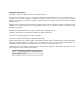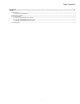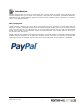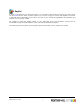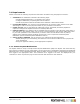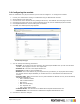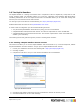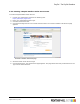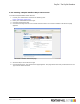7.0
Table Of Contents
2.2 Configuring the module
After the installation of a payment module you will need to configure it. To configure the module:
1. Launch your web browser and log in to PSM Web using an administrator account.
2. Select Settings in the menu bar.
3. Click Overview in the Modules section (Settings side menu). The Modules Overview page is shown.
4. Click the plus-symbol next to the Payment Modules group to view the installed payment modules.
5. Click PayPal Standard to view the settings of the module.
6. Click Edit. The Edit Properties page appears.
The Edit Properties page
7. You can change the following parameters:
▪ Provider: If you plan to test the connector using the PayPal Sandbox site you will need to select
sandbox, select paypal to use the 'live' PayPal site.
▪ Sandbox url: The URL to the PayPal Sanbox site
▪ Paypal url:The URL to the live PayPal site
▪ Business: this is the identifier of your PayPal account, provided to you by PayPal. When testing
the module with the PayPal Sandbox you should enter the e-mail address of the Business test
account.
▪ Currency Code: Make sure that the currency code matches the default currency set for PrintShop
Mail Web. Examples are:
▪ AUD: Australian Dollars
▪ CAD: Canadian Dollars
▪ EUR: Euros
▪ GBP: Pounds Sterling
▪ JPY: Japanese Yen
▪ USD: United States Dollars
▪ Orderline Prefix: The entered text is added before PayPals standard order line.
▪ Itemline Prefix: The entered text is added before PayPals standard item lines.
8. Click Save to store the changes.
Objectif Lune Inc. © 2010 4