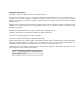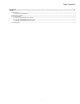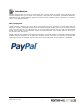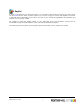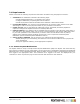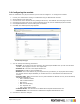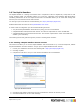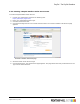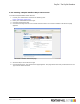7.0
Table Of Contents
2.1 Requirements
Please ensure that the following requirements have been met before using the payment connector:
1. Installation: The installation constists of the following steps:
▪ Install PrintShop Mail Web 7.0 or upgrade to this version.
▪ Configure PSM Web by completing the First Run Wizard.
▪ Install the payment module as described in the PSM Web - Administrator Guide.
2. Licensed B2C module: You must have a licensed Business To Consumer (B2C) module on the PSM
Web dongle in order to use the payment module in your production environment.
3. PayPal account: Sign up with PayPal for a Business account, the details provided by PayPal are
required to configure the PayPal connector for PrintShop Mail Web.
4. Public IP address: Your website must be reachable from the internet on port 80 (when using HTTP) or
port 443 (when using HTTPS). When you are using a router/firewall the port must be added and routed
to your local ip-address. In the web browser you need to enter the real domain name or public ip
address of the PSM Web website (localhost will not work). This is required for Instant Payment
Notification (see the Instant Payment Notification section).
5. Set up pricing in PSM Web: Set up pricing for your customers and their documents.
▪ Enable pricing for your document(s) and define the volume discount table for them (required for
price calculations)
▪ Assign the payment module(s) to the appropriate companies
2.1.1 Instant Payment Notifications
The PayPal module is setup to accept Instant Payment Notifications (IPN) from PayPal. This means that any
time someone completes an order using PayPal, your site will receive a confirmation message from PayPal that
PSM Web uses to verify completed payments. When an IPN is received, its data is verified and the payment is
then logged to the appropriate order. The Transaction ID is logged to the order and displayed for your
customers to review any time they log into their accounts and check their order histories.
Objectif Lune Inc. © 2010 3