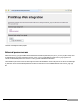7.1
Table Of Contents
- Table of Content
- Overview
- Understanding PrintShop Mail Web
- Getting Started
- The PrintShop Mail Web Interface
- Publishing Workflow
- Ordering Workflow
- New Document
- Order Manager
- Checkout
- Companies
- Users
- Publication Types
- Collections
- Settings
- About
- License
- Roles
- Languages
- Web Design
- Maintenance
- Settings
- Currencies
- Tax Rates
- Shipping Rates
- Calendar
- Production Settings
- User Input Field Defaults
- Output Folders
- Job options
- Printers
- E-mail Settings
- E-mail Addressees
- Managing E-mail Templates
- Modules Settings
- Enabling a MIS connector
- Installed modules
- Properties
- Enabling a Print Production connector
- Installed modules
- Properties
- Requirements
- Configuring the module
- The PayPal Sandbox
- Processing orders
- Requirements
- Configuring the Authorize.net module
- Test mode
- AVS and CCV checks
- Payment page
- Requirements
- Requesting a test account
- Configuring the iDEAL test dashboard
- Configuring the iDeal module
- Requirements
- Configuring the Moneris module
- Test mode
- Requesting a live account
- AVS and CVD checks
- Payment page
- Add a new Module
- Configure a module
- Delete a Module
- XML (eXtensible Markup Language)
- Options
- Sample POST receive script
- Interaction With PrintShop Mail Design
- Introduction to Regular Expressions
- Introduction
- Skinning Guide
- Getting started
- Creating your own skin
- The template file
- HMTL Outline
- Styling
- Key Concepts
- Style organization
- Header
- User information
- Menu bar
- Background
- Overview tables
- Edit forms
- Sub menus
- Special variables
- Variables for template files
- Variables for style files
- Creating page exceptions
- Creating a page specific template file
- Modifying a page specific template file
- DOM manipulation using jQuery
- Launching code on Document Ready
- Populating fields with computed values
- Removing elements from the DOM
- Adding information to the DOM
- Customizing the store front
- Storefront class
- Creating a hierarchical tree
- Adding a live search option
- Copyright Information
- Index
Introduction to Regular Expressions
Syntax 191
Character selection 191
Alternation 192
Grouping 192
Quantification 192
Examples 193
Only numbers 193
Dutch zip code 193
Canadian zip codes 193
This chapter is an introduction to regular expressions, explaining basic regular expression syntax. Regular expressions for
user input fields use the perl regular expression notation. Note that the user input regular expressions must match all of the
input.
Additional information can be found at the following web sites:
l http://regexlib.com
l http://www.regular-expressions.info
l http://en.wikipedia.org/wiki/Regular_expression
Syntax
The following sections describe the basic regular expression syntax.
Character selection
Regular expressions can contain both special and ordinary characters. Most ordinary characters, like "A", "a", or "0", are the
simplest regular expressions; they simply match themselves. You can concatenate ordinary characters, so last matches the
string 'last'.
l [] Matches a single character that is contained within the brackets. For example, [abc] matches "a", "b", or "c". [a-z]
matches any lowercase letter. These can be mixed: [abcq-z] matches a, b, c, q, r, s, t, u, v, w, x, y, z, and so does [a-
cq-z]. The '-' character should be literal only if it is the last or the first character within the brackets: [abc-] or [-abc]. To
match an '[' or ']' character, the easiest way is to make sure the closing bracket is first in the enclosing square brack-
ets: [][ab] matches ']', '[', 'a' or 'b'.
l [^ ] Matches a single character that is not contained within the brackets. For example, [^abc] matches any character
other than "a", "b", or "c". [^a-z] matches any single character that is not a lowercase letter. As above, these can be
mixed.
l ( ) Defines a "subexpression".
l . Matches any single character. Within [ ] this character has its normal (literal) meaning. For example, "a.cd" matches
"abcd", "a..d" matches "abcd" but [a.cd] matches "a" or "." or "c" or "d".
l \d Any digit 0-9
Introduction to Regular Expressions
©2010 Objectif Lune Inc - 191 -