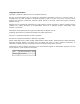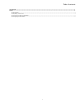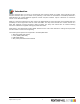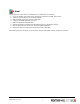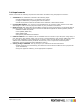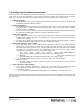7.0
Table Of Contents
2.3 Configuring the iDEAL test dashboard
Each bank has his own dashboard that allows the shop owner to modify his iDEAL account. The first time the
shop owner logs into the dashboard he will usually go through a wizard. On most questions the default
settings are ok; there are however some settings that should be changed from their default values.
1. Payment methods
1. On the dashboard there is a link called Payment methods in that menu the shop owner should add
and activate the iDEAL payment method.
2. SHA-1-IN Signature
1. On the dashboard there is a link called Technical information and on the tab called Data and origin
verification there is a field called SHA-1-IN-Signature the shop owner should enter a random
string of at least 16 characters.
2. The shop owner should note which string he has entered and save that string because it needs to
be entered at the PSMW iDEAL payment connector settings page later on.
3. SHA-1-OUT Signature
1. On the dashboard there is a link called Technical information and on the tab called Transaction
feedback there is a field called SHA-1-OUT Signature the shop owner should enter a random string
of at least 16 characters.
2. The shop owner should note which string he has entered and save that string because it needs to
be entered at the PSMW iDEAL payment connector settings page later on.
4. Direct HTTP server-to-server request
1. On the dashboard there is a link called Technical information and on the tab called Transaction
feedback there are two fields under the section called URL of the merchant's post payment page
both fields should have the same value. The URL should start with the public URL of the webshop
so localhost is not allowed here. It's very important that the info in the two fields is correct
otherwise the webshop will not receive any payment notifications.
1. The URL should follow this format: http://<PUBLIC_WEB_ADDRESS>/
site.php?module=ideal_kassa&formid=ideal_kassa_post_payment_form
2. Example: http://www.mywebshop.com/
site.php?module=ideal_kassa&formid=ideal_kassa_post_payment_form
3. If PSM Web is setup using https you should use https in the URL fields above
2. Timing of request
1. The option Online but switch to a deferred request in intervals when the online requests fail
should be selected.
5. HTTP request for status changes
1. In the same location as mentioned in 1.4 there is a URL field under the section called HTTP
request for status change the value here should be the same value as mentioned in 1.4.1
2. Timing of the request
1. The option For each offline status change(payment, cancellation...) should be selected.
After all those settings are made the last thing the shop owner should do on the dashboard is activate the test
account. Please note he should not activate or create a production account at this stage but he should activate
the test account.
Objectif Lune Inc. © 2010 5