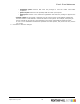7.1
Table Of Contents
- Introduction
- How to
- Common Tasks
- Company Tasks
- Publication Type and Document Tasks
- Add publication types
- Modify the publication type properties
- Delete a publication type folder
- Adding documents to a publication type
- Delete documents from a publication type
- Edit document properties
- Manage production settings
- Output options
- Manage linked files
- Setting up web forms
- Define file upload settings
- Setting up pricing
- Image Collection Tasks
- Order Manager Tasks
- Ordering workflow
- Settings
- General Settings
- Pricing and Ordering
- Production
- Modules
- Enabling B2C (Business to Customer)
- Introduction to Regular Expressions
8.1 E-mail Settings
When PrintShop Mail Web sends e-mail messages the system default e-mail settings are used. The E-mail
Settings page shows information about the current e-mail settings. The E-mail Settings page allows the
administrator to enable the send e-mail message option and setup e-mail server related parameters.
8.1.1 Configure the E-mail settings
To change the E-mail Settings perform the following tasks:
1. Click Settings in the Menu bar.
2. Click Settings in the E-mail section from the side menu. The E-mail Settings page appears.
3. Click Edit. The following page appears:
The E-mail Settings page
4. Change the settings to meet the requirements of your environment:
▪ Send E-mail on Order Status Change: Select this option to send an e-mail message on every
status change of the customers print jobs to your customer.
▪ Sender Name: Enter the name of your company or web server.
▪ Sender E-mail Address: Enter the company’s e-mail address, this address is visible to the
customer.
▪ SMTP Server: Enter the name of your outgoing mail-server.
▪ Character Set: Enter the characters set used for the e-mail message (e.g. UTF-8 or iso-8859-1).
By default this field is set to UTF-8.
▪ SMTP Authentication: Select the checkboxes for SMTP authentication and/or POP before SMTP if
your ISP (Internet Service Provider) blocks outgoing e-mail until e-mail has been read. Try this
option if you experience problems connecting to your mail server.
▪ User Name and Password: Sets the STMP user name and password.
5. Click Save to store the changes and to return to the E-mail Settings page.
8.1.2 Test the E-mail settings
Test the E-mail settings to make sure users receive their e-mail messages. To test the E-mail Settings
perform the following steps:
1. Click Settings in the Menu bar.
2. Click Settings in the E-mail section from the side menu. The E-mail Settings page appears.
3. Click the Test button. The following dialog appears:
Objectif Lune Inc. © 2010 137