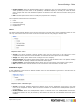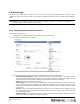7.1
Table Of Contents
- Introduction
- How to
- Common Tasks
- Company Tasks
- Publication Type and Document Tasks
- Add publication types
- Modify the publication type properties
- Delete a publication type folder
- Adding documents to a publication type
- Delete documents from a publication type
- Edit document properties
- Manage production settings
- Output options
- Manage linked files
- Setting up web forms
- Define file upload settings
- Setting up pricing
- Image Collection Tasks
- Order Manager Tasks
- Ordering workflow
- Settings
- General Settings
- Pricing and Ordering
- Production
- Modules
- Enabling B2C (Business to Customer)
- Introduction to Regular Expressions
5.5 Web Design
The Web Design page lets you define the color scheme and other style attributes of the web site. These
settings are used for those users that have access to multiple companies (if these companies have different
skins).
Important: In the Companies section there is also a Web Design section. In this part of the software
you can select a custom skin for each company.
5.5.1 Changing the Web Design parameters
To change the Web Design:
1. Click Settings in the Menu bar and click Web Design in the side menu.
2. Click Edit. The following screen appears:
In the web design section you can change the look of the PrintShop Mail Web system
3. In the Web Design-window you can edit the web design for your own organization:
▪ Default Public Company: Select the public company that will be shown to unregistered users
when they visit the PrintShop Mail website. When a public company is selected as default, the web
design options (General, Colors, Header) become those of the selected company.
▪ Skin: Select a skin in the pull-down-menu.
▪ Font Family: The Font family is skin independent. The fonts specified in the font entry field are
used for the selected skin. Multiple fonts should be specified in case a font is missing. The first
defined font is leading and used if present. When the first defined font is missing the second font
is used, etc.
▪ Colors: Controls the header background color, menu color and contrast colors. Please note that
the selected skin should support these colors in order to see the changes. For more information
see the Skinning guide.
▪ Header Image: If your company has a logo, please locate the JPEG-image by clicking the Browse
button. For more information see the Skinning guide.
Objectif Lune Inc. © 2010 105