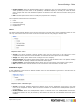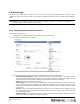7.1
Table Of Contents
- Introduction
- How to
- Common Tasks
- Company Tasks
- Publication Type and Document Tasks
- Add publication types
- Modify the publication type properties
- Delete a publication type folder
- Adding documents to a publication type
- Delete documents from a publication type
- Edit document properties
- Manage production settings
- Output options
- Manage linked files
- Setting up web forms
- Define file upload settings
- Setting up pricing
- Image Collection Tasks
- Order Manager Tasks
- Ordering workflow
- Settings
- General Settings
- Pricing and Ordering
- Production
- Modules
- Enabling B2C (Business to Customer)
- Introduction to Regular Expressions
5.4.3 Edit a language
It is possible to edit every language in the overview. If, by example, a new language is added it is poissible to
edit the settings or to add a translation to the new added language. To edit a language:
1. Click Settings in the Menu bar and click the Language item from the side menu.
2. Select a language from the overview by clicking on the name of the language. The next screen appears:
In the language window you can define language, date format, separators and the systems welcome text
3. The language window contains the following sections:
▪ General: Enter the language name and Iso code. Select if the language is the default language or
not.
▪ Formats: The em>Date format is the way dates are presented to your customers throughout the
PrintShop Mail Web system, for example 2007-12-23 or 23-12-2007. To define the date format
only use:
▪ D or DD for day
▪ M or MM for month
▪ Y, YY or YYYY for year
▪ -
▪ /
▪ .
The Thousand and Decimal separator defines how numbers are formatted, for example 2,599.13
or 2.599,13.
Select in the First day of week pull-down-menu on which day of the week the calendar should
start. By default the first day of the week is set on Sunday. The calender is shown on the Shipping
page (New document), after selecting the Shipping date icon.
▪ Text variables: it is possible to change the Welcome text here. The Welcome text is shown after
logging in to the system.
In the User interface strings window you find all strings used in the PrintShop Mail Web system.
You can edit and/or translate all buttons, text items and strings to any language. The variables
and the text are separated by = symbols. See the examples below:
General Settings - Languages
Objectif Lune Inc. © 2010 103