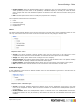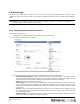7.1
Table Of Contents
- Introduction
- How to
- Common Tasks
- Company Tasks
- Publication Type and Document Tasks
- Add publication types
- Modify the publication type properties
- Delete a publication type folder
- Adding documents to a publication type
- Delete documents from a publication type
- Edit document properties
- Manage production settings
- Output options
- Manage linked files
- Setting up web forms
- Define file upload settings
- Setting up pricing
- Image Collection Tasks
- Order Manager Tasks
- Ordering workflow
- Settings
- General Settings
- Pricing and Ordering
- Production
- Modules
- Enabling B2C (Business to Customer)
- Introduction to Regular Expressions
5.4 Languages
PrintShop Mail Web is delivered with various languages. In the Language overview page you can:
• Select the system language
• Add a new language
• Change the default language
• Delete a language.
The administrator can set the system language. The system language is the default language for each
company and all users. Each user can select the language they want to use. When a user selects a different
language it is stored in the database. Users can change their own language preference by clicking My Account
in the Menu bar. The system will use the system language or English if this language is not available.
5.4.1 Create a new language
The administrator can add new languages to the language list. If a string is missing the English content for
that string is shown.
To add a language:
1. Click Settings in the Menu bar and click Language in the side menu.
2. Click Add in the Language overview window. The Add dialog appears:
The Add new language dialog
3. Fill in the following parameters:
▪ Language: The full name of the language (preferably localized, Nederlands, Deutsch, Svenska).
▪ Iso: The language ISO-code (two characters, NL, DE, SV, etc.).
4. Click Save to close the dialog and add the new language to the Language overview.
5.4.2 Delete a language
The languages delivered with the PrintShop Mail Web system cannot be deleted!
To delete a language:
1. Click Settings in the Menu bar and click Languages from the side menu.
2. Select one or multiple languages by selecting the checkboxes in the first column.
3. Click Delete, a warning message will be shown.
4. Click OK to delete the selected items.
Objectif Lune Inc. © 2010 102