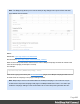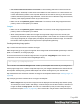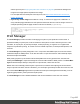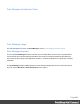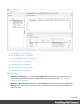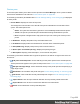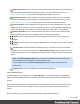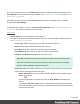2022.2
Table Of Contents
- Welcome to PrintShop Mail Connect 2022.2
- Setup And Configuration
- System and Hardware Considerations
- Installation and Activation
- Preferences
- Clean-up Service preferences
- Database Connection preferences
- Editing preferences
- Email preferences
- Emmet preferences
- Engines preferences
- Hardware for Digital Signing preferences
- Language preferences
- Logging preferences
- Parallel Processing preferences
- Print preferences
- Sample Projects preferences
- Save preferences
- Scripting preferences
- Versioning preferences
- Engines preferences
- Parallel Processing preferences
- Known Issues
- Uninstalling
- General information
- Versioned projects
- The Designer
- Designer basics
- Content elements
- Snippets
- Styling and formatting
- Personalizing content
- Variable data in the text
- Conditional content
- Dynamic images and Print section backgrounds
- Snippets
- Scripts
- Loading data
- Variable data in text: expressions
- Variable data in text: scripts and placeholders
- Formatting variable data
- Showing content conditionally
- Conditional Print sections
- Dynamic images
- Dynamic Print section backgrounds
- Handlebars in OL Connect
- Preferences
- Clean-up Service preferences
- Database Connection preferences
- Editing preferences
- Email preferences
- Emmet preferences
- Engines preferences
- Hardware for Digital Signing preferences
- Language preferences
- Logging preferences
- Parallel Processing preferences
- Print preferences
- Sample Projects preferences
- Save preferences
- Scripting preferences
- Versioning preferences
- Writing your own scripts
- Script types
- Creating a new Standard Script
- Writing a script
- Setting the scope of a script
- Managing scripts
- Testing scripts
- Optimizing scripts
- The script flow: when scripts run
- Selectors in OL Connect
- Loading a snippet via a script
- Loading content using a server's API
- Using scripts in Dynamic Tables
- Control Scripts
- Post Pagination Scripts
- Translating templates
- Designer User Interface
- Designer Script API
- Generating output
- Print Manager
- PrintShop Mail Connect Release Notes
- OL PrintShop Mail Connect Release Notes 2022.2.3
- Previous Releases
- OL PrintShop Mail Connect Release Notes 2022.1.5
- OL PrintShop Mail Connect Release Notes 2021.2.1
- OL PrintShop Mail Connect Release Notes 2021.1
- OL PrintShop Mail ConnectRelease Notes 2020.2.1
- OL PrintShop Mail Connect Release Notes 2020.1
- OL PrintShop Mail Connect Release Notes 2019.2
- OL PrintShop Mail Connect Release Notes 2019.1
- PrintShop Mail Connect Release Notes 2018.2.1
- PrintShop Mail Connect Release Notes 2018.1.6
- PrintShop Mail Connect Release Notes 1.8
- PrintShop Mail Connect Release Notes 1.7.1
- PrintShop Mail Connect Release Notes 1.6.1
- PrintShop Mail Connect Release Notes 1.5
- PrintShop Mail Connect Release Notes 1.4.2
- Knowledge Base
- Legal Notices and Acknowledgements
l
Stop Printer Queue:Clicktostopthecurrentlyselectedprinter(s)queue,whichpreventsany
newjobsfrombeingprintedonthestoppedprinter(s).Theprinterstatusiconinthe"Printer
Queuepane"onpage895turnsyellow,indicatingthattheprinterisnotactive.
l
Start Printer Queue:Clicktoresumethecurrentlyselectedprinter(s)queue.Anyjobwithin
thequeueassignedtotheprinter(s)willthenstartbeingprinted.Theprinterstatusiconinthe
"PrinterQueuepane"onpage895willturngreen,toindicatethattheprinterisactive.
l
Pause HotFolder:Clicktopausethehotfolderforthecurrentlyselectedprinter.Thisdoes
notpreventjobsintheprinterqueuefromgeneratingoutput-onlynewjobswillstopbeingcap-
turedintheHotFolder.ThisbuttonisonlyactivatedwhentheHotFolderiscurrentlyactive.
l
Resume HotFolder:ClicktoresumecapturingnewjobsintheHotFolderforthecurrently
selectedprinter.ThisbuttonisonlyavailablewhentheHotFolderispaused.
l
Expand:ClicktoexpandthecurrentprinterdetailswithinthePrinterpane,ifnotalready
expanded.
l
Collapse:ClicktohidethecurrentprinterdetailswithinthePrinterpane,iftheywerecurrently
expanded.
l
Disable Printer:Clicktodisabletheselectedprinter(s).Thiseitherremovestheselected
printer(s)fromviewinthePrinterPane(iftheHide disabled printersoptionisactiveintheGen-
eraltabofthePreferences)orhighlightstheprinter(s)inred,tovisuallyindicatethattheyaredis-
abled.
Note: IftheHide disabled printersoptionisactiveintheGeneraltabofthePreferences,
anydisabledprinterswilldisappearfromthePrintersPane.
Toreturnthemtoview,theHide disabled printersoptionmustbede-selectedinthe
Preferences.
l
Enable Printer:Clicktore-enabletheselecteddisabledprinter(s).
PrinterSettingsDialog
ThisdialogallowsyoutoaddprinterstothePrint Manager,ortomodifysettingsforthosealready
added.Thesettingsdifferbetweenprintertypes,withIPDSprintershavingmoreoptionsthanother
printers.
Eachlogicalgroupingofprintersettingappearsinitsownsubsectionwithinthedialog.Thesecanbe
foldedupordown(tomakethemvisible,orhidden)byclickingonthebluetitlebaratopeachsub-
section.
Oncethesettingsarecomplete,presstheFinishbuttontoapplythenewsettings.
Page 889