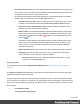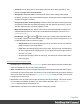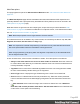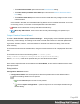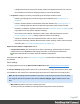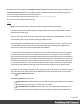2022.2
Table Of Contents
- Welcome to PrintShop Mail Connect 2022.2
- Setup And Configuration
- System and Hardware Considerations
- Installation and Activation
- Preferences
- Clean-up Service preferences
- Database Connection preferences
- Editing preferences
- Email preferences
- Emmet preferences
- Engines preferences
- Hardware for Digital Signing preferences
- Language preferences
- Logging preferences
- Parallel Processing preferences
- Print preferences
- Sample Projects preferences
- Save preferences
- Scripting preferences
- Versioning preferences
- Engines preferences
- Parallel Processing preferences
- Known Issues
- Uninstalling
- General information
- Versioned projects
- The Designer
- Designer basics
- Content elements
- Snippets
- Styling and formatting
- Personalizing content
- Variable data in the text
- Conditional content
- Dynamic images and Print section backgrounds
- Snippets
- Scripts
- Loading data
- Variable data in text: expressions
- Variable data in text: scripts and placeholders
- Formatting variable data
- Showing content conditionally
- Conditional Print sections
- Dynamic images
- Dynamic Print section backgrounds
- Handlebars in OL Connect
- Preferences
- Clean-up Service preferences
- Database Connection preferences
- Editing preferences
- Email preferences
- Emmet preferences
- Engines preferences
- Hardware for Digital Signing preferences
- Language preferences
- Logging preferences
- Parallel Processing preferences
- Print preferences
- Sample Projects preferences
- Save preferences
- Scripting preferences
- Versioning preferences
- Writing your own scripts
- Script types
- Creating a new Standard Script
- Writing a script
- Setting the scope of a script
- Managing scripts
- Testing scripts
- Optimizing scripts
- The script flow: when scripts run
- Selectors in OL Connect
- Loading a snippet via a script
- Loading content using a server's API
- Using scripts in Dynamic Tables
- Control Scripts
- Post Pagination Scripts
- Translating templates
- Designer User Interface
- Designer Script API
- Generating output
- Print Manager
- PrintShop Mail Connect Release Notes
- OL PrintShop Mail Connect Release Notes 2022.2.3
- Previous Releases
- OL PrintShop Mail Connect Release Notes 2022.1.5
- OL PrintShop Mail Connect Release Notes 2021.2.1
- OL PrintShop Mail Connect Release Notes 2021.1
- OL PrintShop Mail ConnectRelease Notes 2020.2.1
- OL PrintShop Mail Connect Release Notes 2020.1
- OL PrintShop Mail Connect Release Notes 2019.2
- OL PrintShop Mail Connect Release Notes 2019.1
- PrintShop Mail Connect Release Notes 2018.2.1
- PrintShop Mail Connect Release Notes 2018.1.6
- PrintShop Mail Connect Release Notes 1.8
- PrintShop Mail Connect Release Notes 1.7.1
- PrintShop Mail Connect Release Notes 1.6.1
- PrintShop Mail Connect Release Notes 1.5
- PrintShop Mail Connect Release Notes 1.4.2
- Knowledge Base
- Legal Notices and Acknowledgements
l
Group by:Usethedrop-downtoselectwhatcriteriatheItemswillbegroupedby.The
choicesarePage CountorSheet Count.
l
Size groups in reverse ordercheckbox:Reversestheorderofthegroupscreated.
Bydefault,groupingisdonefromsmallesttolargest.Checkingthisoptioninsteadcreates
groupsfromlargesttosmallest.
l
Size grouping after normal groupingcheckbox:Checkthisoptiontofirstlygroupusing
theselectionsmadeaboveandthensecondlygroupuponpagebreakgrouping.Thiscre-
atestwodifferentlevelsofgrouping,appliedinorder.
l
Meta data propertyeditbox:Selectanameforthemeta datafieldthatiscreated.This
metadatafieldcanthenbeusedinotherPrintWizard/Presetpages,suchasintheJob
OutputMaskDialog.
l
Size Ranges:Add (orremove )entriestothislisttocreatenewgroupsbasedupon
thenumberofpagesinthelevelselectedabove.Allgroupsmustbecontiguousfrom1-to-
Largestandtheymustnotcontainanygaps.
l
Range Name:Enteranameidentifyingtherange.Itmustbeunique,butotherwise
bearsnoimpactontherangefeature.
l
From:Enterthestartingpagenumberoftherange.Thefirstrangemuststartwith1,
allotherrangesmustbecontiguous(the"From"rangemustbeonehigherthanthe
previous"To"value).
l
To:Enterthelastpagenumberfortherange.Thelastrangemustendwithaselec-
tionof"Largest".
Advanced Print Wizard navigation options
l
Previewbutton:ClicktolaunchaProofPreviewwindow,whichdisplayshowtheprintedoutput
wouldlookbaseduponthecurrentlychosenselections.
l
BackandNextbuttons:Usedtonavigatebackandforththroughalltheselectedoptionswithin
theWizard.UpuntilthePrintbuttonispressed,onecanreverseallthewaythroughthewizardto
returntothemainselectionpage(the"Printoptions"onpage630page)andaddorremoveprint-
ingoptionsfromtheprintrun.
l
Printbutton:Clicktoproduceprintoutputaccordingtothecurrentsettings.Thiscanbedoneat
anypointwithintheWizard,whetherornotalltheoptionsselectedinthe"Printoptions"on
page630pagehavebeencompletedornot.
l
Cancelbutton:CancelsthePrintWizard,withoutcreatinganyprintout.
Page 624