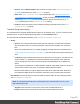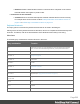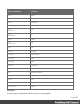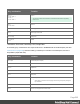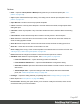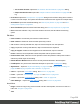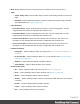2022.2
Table Of Contents
- Welcome to PrintShop Mail Connect 2022.2
- Setup And Configuration
- System and Hardware Considerations
- Installation and Activation
- Preferences
- Clean-up Service preferences
- Database Connection preferences
- Editing preferences
- Email preferences
- Emmet preferences
- Engines preferences
- Hardware for Digital Signing preferences
- Language preferences
- Logging preferences
- Parallel Processing preferences
- Print preferences
- Sample Projects preferences
- Save preferences
- Scripting preferences
- Versioning preferences
- Engines preferences
- Parallel Processing preferences
- Known Issues
- Uninstalling
- General information
- Versioned projects
- The Designer
- Designer basics
- Content elements
- Snippets
- Styling and formatting
- Personalizing content
- Variable data in the text
- Conditional content
- Dynamic images and Print section backgrounds
- Snippets
- Scripts
- Loading data
- Variable data in text: expressions
- Variable data in text: scripts and placeholders
- Formatting variable data
- Showing content conditionally
- Conditional Print sections
- Dynamic images
- Dynamic Print section backgrounds
- Handlebars in OL Connect
- Preferences
- Clean-up Service preferences
- Database Connection preferences
- Editing preferences
- Email preferences
- Emmet preferences
- Engines preferences
- Hardware for Digital Signing preferences
- Language preferences
- Logging preferences
- Parallel Processing preferences
- Print preferences
- Sample Projects preferences
- Save preferences
- Scripting preferences
- Versioning preferences
- Writing your own scripts
- Script types
- Creating a new Standard Script
- Writing a script
- Setting the scope of a script
- Managing scripts
- Testing scripts
- Optimizing scripts
- The script flow: when scripts run
- Selectors in OL Connect
- Loading a snippet via a script
- Loading content using a server's API
- Using scripts in Dynamic Tables
- Control Scripts
- Post Pagination Scripts
- Translating templates
- Designer User Interface
- Designer Script API
- Generating output
- Print Manager
- PrintShop Mail Connect Release Notes
- OL PrintShop Mail Connect Release Notes 2022.2.3
- Previous Releases
- OL PrintShop Mail Connect Release Notes 2022.1.5
- OL PrintShop Mail Connect Release Notes 2021.2.1
- OL PrintShop Mail Connect Release Notes 2021.1
- OL PrintShop Mail ConnectRelease Notes 2020.2.1
- OL PrintShop Mail Connect Release Notes 2020.1
- OL PrintShop Mail Connect Release Notes 2019.2
- OL PrintShop Mail Connect Release Notes 2019.1
- PrintShop Mail Connect Release Notes 2018.2.1
- PrintShop Mail Connect Release Notes 2018.1.6
- PrintShop Mail Connect Release Notes 1.8
- PrintShop Mail Connect Release Notes 1.7.1
- PrintShop Mail Connect Release Notes 1.6.1
- PrintShop Mail Connect Release Notes 1.5
- PrintShop Mail Connect Release Notes 1.4.2
- Knowledge Base
- Legal Notices and Acknowledgements
l
Job Creation Presets:Opensthe"JobCreationPresetsWizard"onpage612dialog.
l
Output Creation Presets:Opensthe"OutputCreationPresetsWizard"onpage626dia-
log.
l
Proof Print:Opensthe"Printoptions"onpage630dialogasaProofPrintdialogwhichlimitsthe
numberofrecordsoutput.TheoptionsthemselvesareidenticaltotheregularPrintOutputdialog.
l
Send Email:OpenstheSendEmaildialog;see"Send(Test)Email"onpage486and"Gen-
eratingEmailoutput"onpage876.
l
Send Test Email:OpenstheSendTestEmaildialog;see"Send(Test)Email"onpage486.
l
Exit:Closesthesoftware.Ifanyofthefilesneedstobesaved,theSaveResourcesdialog
opens.
EditMenu
l
Undo <action>:Undoesthepreviousactionthatwasdone.
l
Redo <action>:Redoesanactionthatwaspreviouslyundone.
l
Cut:Cutsthecurrentlyselectedtext,objectorelementandputsitontheclipboard.
l
Copy:Copiesthecurrentlyselectedtext,objectorelementtotheclipboard.
l
Copy to snippet:Createsanewsnippetfromtheselectedtext,objectorelement.
l
Paste:Takesthecurrentclipboardcontentandpastesitatthepointerlocation.
l
Paste as Plain Text:Takesthecurrentclipboardcontentandpastesitatthepointerlocation
withoutanyHTMLstylesorformatting.
l
Delete Browser Element:Removesthecurrentlyselectedelementintheworkspace.
l
Find/Replace:OnlyactivewhileinsidetheWorkspace.OpenstheFind/Replacedialog.
l
Stylesheets...:Openthe"Stylesheetsdialog"onpage490.See"Stylingandformatting"on
page260and"StylingtemplateswithCSSfiles"onpage261.
l
Colors...:OpenstheColorsEditordialog.See"Colors"onpage288.
l
Fonts...:opensthe"FontManager"onpage444.See"Fonts"onpage291.
l
Locale...:OpenstheLocaleSettingsdialog.See"Locale"onpage295.
l
Color Settings...:OpenstheColorSettingsdialog.See"Colors"onpage288.
InsertMenu
l
Image:Insertsanimageusingaresourcethatislocaltothetemplate,aresourceondiskora
URL.See"Images"onpage239.
l
Text:
Page 508