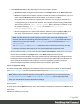2022.2
Table Of Contents
- Welcome to PrintShop Mail Connect 2022.2
- Setup And Configuration
- System and Hardware Considerations
- Installation and Activation
- Preferences
- Clean-up Service preferences
- Database Connection preferences
- Editing preferences
- Email preferences
- Emmet preferences
- Engines preferences
- Hardware for Digital Signing preferences
- Language preferences
- Logging preferences
- Parallel Processing preferences
- Print preferences
- Sample Projects preferences
- Save preferences
- Scripting preferences
- Versioning preferences
- Engines preferences
- Parallel Processing preferences
- Known Issues
- Uninstalling
- General information
- Versioned projects
- The Designer
- Designer basics
- Content elements
- Snippets
- Styling and formatting
- Personalizing content
- Variable data in the text
- Conditional content
- Dynamic images and Print section backgrounds
- Snippets
- Scripts
- Loading data
- Variable data in text: expressions
- Variable data in text: scripts and placeholders
- Formatting variable data
- Showing content conditionally
- Conditional Print sections
- Dynamic images
- Dynamic Print section backgrounds
- Handlebars in OL Connect
- Preferences
- Clean-up Service preferences
- Database Connection preferences
- Editing preferences
- Email preferences
- Emmet preferences
- Engines preferences
- Hardware for Digital Signing preferences
- Language preferences
- Logging preferences
- Parallel Processing preferences
- Print preferences
- Sample Projects preferences
- Save preferences
- Scripting preferences
- Versioning preferences
- Writing your own scripts
- Script types
- Creating a new Standard Script
- Writing a script
- Setting the scope of a script
- Managing scripts
- Testing scripts
- Optimizing scripts
- The script flow: when scripts run
- Selectors in OL Connect
- Loading a snippet via a script
- Loading content using a server's API
- Using scripts in Dynamic Tables
- Control Scripts
- Post Pagination Scripts
- Translating templates
- Designer User Interface
- Designer Script API
- Generating output
- Print Manager
- PrintShop Mail Connect Release Notes
- OL PrintShop Mail Connect Release Notes 2022.2.3
- Previous Releases
- OL PrintShop Mail Connect Release Notes 2022.1.5
- OL PrintShop Mail Connect Release Notes 2021.2.1
- OL PrintShop Mail Connect Release Notes 2021.1
- OL PrintShop Mail ConnectRelease Notes 2020.2.1
- OL PrintShop Mail Connect Release Notes 2020.1
- OL PrintShop Mail Connect Release Notes 2019.2
- OL PrintShop Mail Connect Release Notes 2019.1
- PrintShop Mail Connect Release Notes 2018.2.1
- PrintShop Mail Connect Release Notes 2018.1.6
- PrintShop Mail Connect Release Notes 1.8
- PrintShop Mail Connect Release Notes 1.7.1
- PrintShop Mail Connect Release Notes 1.6.1
- PrintShop Mail Connect Release Notes 1.5
- PrintShop Mail Connect Release Notes 1.4.2
- Knowledge Base
- Legal Notices and Acknowledgements
TheRepeat sheet configurationoptioncanbeusedtohavethesheetconfigurationrepeateveryn
numberofpages.Thisisusefulwhendocumentscanbesolongthattheycannotfitintooneenvelope.
Stylesheetsdialog
TheStylesheeteditordialogisusedtoeditCSSstylesheetresources.Forinformationontheuseof
stylesheets,see"Stylingandformatting"onpage260and"StylingtemplateswithCSSfiles"on
page261.
ThisdialogletsyouedittheGlobalstylesheet(context_all_styles.css,whichbydefaultappliestoall
contexts),andthestylesheetthatappliestothecontextthatiscurrentlybeingeditedintheworkspace:
Print(context_print_style.css)orEmail(context_email_style.css).Italsoallowstoeditanystylesheets
importedwithaMicrosoftWordfile.
Toopenthisdialog,selectEdit > Stylesheets....
l
Scope:Usethedrop-downtoselectGlobal(allcontexts)orthecontextthatisopeninthework-
space,suchasPrint.Selectingacontextshowsallit'sCSSrulesintheRule List.
l
Show:Usethedrop-downtoselectwhethertoshowallCSSrulesorlimittocertaintypes:Class,
IDorElementrules.
l
Rule List:Displaysthelistofrulesinthecurrentlyselectedstylesheet.
l
Rule Display:DisplaysthecontentsofthecurrentlyselectedruleintheRule List.
l
New:ClicktocreateanewrulewiththeEditRuledialog.See"New/EditRuledialog"below.
l
Edit:ClicktoeditthecurrentlyselectedruleintheRuleListusingtheEditRuledialog.See
"New/EditRuledialog"below.
l
Delete:ClicktodeletethecurrentlyselectedruleintheRuleList.
l
Duplicate:ClicktocreateaduplicateofthecurrentlyselectedruleintheRuleListusingtheEdit
Ruledialog.Thedefaultnameforthenewruleisthenameofthecurrentoneplus"-duplicated".
See"New/EditRuledialog"below.
l
Move Up:MovethecurrentlyselectedruleintheRuleListuponepositioninthelist.
l
Move Down:MovethecurrentlyselectedruleintheRuleListdownonepositioninthelist.
l
Save:Clicktosaveallchangestothestylesheetandclosethedialog.
l
Cancel:Clicktoclosethedialogwithoutsavinganychanges.
New/Edit Rule dialog
TheNew/EditRuledialogshowsthepropertiesforaspecificCSSselector.
ClicktheApplybuttontoseehowasettingaffectstheelementsthataresubjecttothatselector.(You
mayhavetomoveandresizetheStylesheetdialogbeforeopeningtheEditRuledialog,inordertobe
Page 490