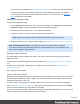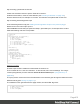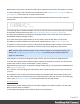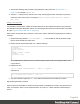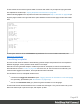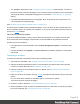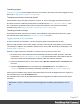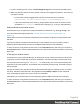2022.2
Table Of Contents
- Welcome to PrintShop Mail Connect 2022.2
- Setup And Configuration
- System and Hardware Considerations
- Installation and Activation
- Preferences
- Clean-up Service preferences
- Database Connection preferences
- Editing preferences
- Email preferences
- Emmet preferences
- Engines preferences
- Hardware for Digital Signing preferences
- Language preferences
- Logging preferences
- Parallel Processing preferences
- Print preferences
- Sample Projects preferences
- Save preferences
- Scripting preferences
- Versioning preferences
- Engines preferences
- Parallel Processing preferences
- Known Issues
- Uninstalling
- General information
- Versioned projects
- The Designer
- Designer basics
- Content elements
- Snippets
- Styling and formatting
- Personalizing content
- Variable data in the text
- Conditional content
- Dynamic images and Print section backgrounds
- Snippets
- Scripts
- Loading data
- Variable data in text: expressions
- Variable data in text: scripts and placeholders
- Formatting variable data
- Showing content conditionally
- Conditional Print sections
- Dynamic images
- Dynamic Print section backgrounds
- Handlebars in OL Connect
- Preferences
- Clean-up Service preferences
- Database Connection preferences
- Editing preferences
- Email preferences
- Emmet preferences
- Engines preferences
- Hardware for Digital Signing preferences
- Language preferences
- Logging preferences
- Parallel Processing preferences
- Print preferences
- Sample Projects preferences
- Save preferences
- Scripting preferences
- Versioning preferences
- Writing your own scripts
- Script types
- Creating a new Standard Script
- Writing a script
- Setting the scope of a script
- Managing scripts
- Testing scripts
- Optimizing scripts
- The script flow: when scripts run
- Selectors in OL Connect
- Loading a snippet via a script
- Loading content using a server's API
- Using scripts in Dynamic Tables
- Control Scripts
- Post Pagination Scripts
- Translating templates
- Designer User Interface
- Designer Script API
- Generating output
- Print Manager
- PrintShop Mail Connect Release Notes
- OL PrintShop Mail Connect Release Notes 2022.2.3
- Previous Releases
- OL PrintShop Mail Connect Release Notes 2022.1.5
- OL PrintShop Mail Connect Release Notes 2021.2.1
- OL PrintShop Mail Connect Release Notes 2021.1
- OL PrintShop Mail ConnectRelease Notes 2020.2.1
- OL PrintShop Mail Connect Release Notes 2020.1
- OL PrintShop Mail Connect Release Notes 2019.2
- OL PrintShop Mail Connect Release Notes 2019.1
- PrintShop Mail Connect Release Notes 2018.2.1
- PrintShop Mail Connect Release Notes 2018.1.6
- PrintShop Mail Connect Release Notes 1.8
- PrintShop Mail Connect Release Notes 1.7.1
- PrintShop Mail Connect Release Notes 1.6.1
- PrintShop Mail Connect Release Notes 1.5
- PrintShop Mail Connect Release Notes 1.4.2
- Knowledge Base
- Legal Notices and Acknowledgements
1. Givealltheheadingsthatyouwanttobeignoredthesameclass(see"IDandclass"on
page172),forexampleignore-me.
2. Addthe:notselectortothequeriesinthescript,specifyingthatclass.Remembertoputadot
beforethenameoftheclass.Forexample:merge.context.query("h1:not(.ignore-
me), h2").
Adding internal hyperlinks
Itispossibletocreatelinksinatableofcontentsthatpointtotherespectivepositioninthedocument
(forexamplewhengeneratingPDFoutput).Aninternalhyperlinkpointstoanelementwithaspecified
ID.(See:"Hyperlinkandmailtolink"onpage237.)
Here'showtochangetheeach()functioninthescriptinordertoaddinternalhyperlinkstothetableof
contents:
1. Addthefollowingvariable:var linknumber = 1;.Thisvariableisusedtogenerateunique
IDsforelementsthatdon'thaveanID.
2. Beforethefirstlinethatstartswith'toc',addthefollowing:
var anchorId = '';
if (this.attr("id")) {
anchorId = this.attr("id");
}
else {
anchorId = 'generatedID-' + linknumber;
linknumber++;
this.attr("id", anchorId);
}
Thiscodetakestheelement'sID.Ifanelementdoesn'thaveanID,thescriptgeneratesanew,
uniqueIDforit.
3. Replacetheline:
toc += '<span class="text">' + text + '</span>';
withthisline:
toc += '<a class="text" href="#' + anchorId + '">' + text + '</a>';
4. Thenewlineaddsahyperlink:<a...href>withtheelement'sIDtothetableofcontents.
Step 4: Styling the table of contents
EachcomponentofthetableofcontentsinsertedinStep3iswrappedina<span>elementthathasa
class,forexample:"dots"orevenmultipleclasses:"toc-entryh1".(Classnamesareseparatedbya
space.)
Page 414