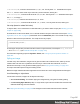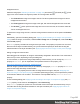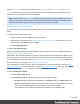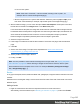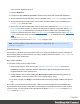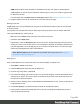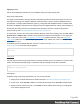2022.2
Table Of Contents
- Welcome to PrintShop Mail Connect 2022.2
- Setup And Configuration
- System and Hardware Considerations
- Installation and Activation
- Preferences
- Clean-up Service preferences
- Database Connection preferences
- Editing preferences
- Email preferences
- Emmet preferences
- Engines preferences
- Hardware for Digital Signing preferences
- Language preferences
- Logging preferences
- Parallel Processing preferences
- Print preferences
- Sample Projects preferences
- Save preferences
- Scripting preferences
- Versioning preferences
- Engines preferences
- Parallel Processing preferences
- Known Issues
- Uninstalling
- General information
- Versioned projects
- The Designer
- Designer basics
- Content elements
- Snippets
- Styling and formatting
- Personalizing content
- Variable data in the text
- Conditional content
- Dynamic images and Print section backgrounds
- Snippets
- Scripts
- Loading data
- Variable data in text: expressions
- Variable data in text: scripts and placeholders
- Formatting variable data
- Showing content conditionally
- Conditional Print sections
- Dynamic images
- Dynamic Print section backgrounds
- Handlebars in OL Connect
- Preferences
- Clean-up Service preferences
- Database Connection preferences
- Editing preferences
- Email preferences
- Emmet preferences
- Engines preferences
- Hardware for Digital Signing preferences
- Language preferences
- Logging preferences
- Parallel Processing preferences
- Print preferences
- Sample Projects preferences
- Save preferences
- Scripting preferences
- Versioning preferences
- Writing your own scripts
- Script types
- Creating a new Standard Script
- Writing a script
- Setting the scope of a script
- Managing scripts
- Testing scripts
- Optimizing scripts
- The script flow: when scripts run
- Selectors in OL Connect
- Loading a snippet via a script
- Loading content using a server's API
- Using scripts in Dynamic Tables
- Control Scripts
- Post Pagination Scripts
- Translating templates
- Designer User Interface
- Designer Script API
- Generating output
- Print Manager
- PrintShop Mail Connect Release Notes
- OL PrintShop Mail Connect Release Notes 2022.2.3
- Previous Releases
- OL PrintShop Mail Connect Release Notes 2022.1.5
- OL PrintShop Mail Connect Release Notes 2021.2.1
- OL PrintShop Mail Connect Release Notes 2021.1
- OL PrintShop Mail ConnectRelease Notes 2020.2.1
- OL PrintShop Mail Connect Release Notes 2020.1
- OL PrintShop Mail Connect Release Notes 2019.2
- OL PrintShop Mail Connect Release Notes 2019.1
- PrintShop Mail Connect Release Notes 2018.2.1
- PrintShop Mail Connect Release Notes 2018.1.6
- PrintShop Mail Connect Release Notes 1.8
- PrintShop Mail Connect Release Notes 1.7.1
- PrintShop Mail Connect Release Notes 1.6.1
- PrintShop Mail Connect Release Notes 1.5
- PrintShop Mail Connect Release Notes 1.4.2
- Knowledge Base
- Legal Notices and Acknowledgements
Applying local formatting to an image
Toapplylocalformattingtoanimage,either:
l
right-clicktheimageandselectImage...fromthecontextualmenu
l
clicktheimageandselectFormat > Image...fromthemenu.
Foranexplanationoftheavailableoptions,see"ImageFormattingdialog"onpage445.
Applying style rules to an image
Toformatanimageviaastyle sheet,firstgivetheimageanIDorclass:selecttheimage,andenter
theIDorclassontheAttributespane.ThismakesitpossibletomaketheCSSstyleruletargetthis
imagespecifically,orasetofimageswiththesameclass.Astylerulewiththeselectorimg(theHTML
imagetag)wouldapplytoallimages.
Next,createthestylerule;see"StylingtemplateswithCSSfiles"onpage261.Notethatwhenaprop-
ertyisn'tpresentinthestyleruleeditor,itcanstillbeused:clicktheAdvancedbuttoninthestylerule
editor;enterthepropertyunderProperty,anditsvalueunderValue.
Resizinganimage
Thereareseveralwaystoresizeanimageafterinsertingitinthecontentofatemplate.
l
Clicktheimageanddragthehandlestoresizeit.PresstheShiftkeywhiledragging,toscalethe
imageproportionally.
l
Selecttheimage(see"Selectinganelement"onpage174)andtypethedesiredwidthandheight
intherespectivefieldsontheAttributespane.
l
SelecttheimageandselectFormat > Image,onthemenu.OntheImagetab,changethewidth
andheightoftheimage.
l
Setthesizeoftheimageinastylesheet(see"StylingtemplateswithCSSfiles"onpage261).
Thesizecanbesetinameasureorasapercentageofthecontainingelement.
Reset the image size
Toresetanimagetoitsoriginalsize,selecttheimageandclicktheReset Image Sizebuttononthe
Attributespane,underGeometry.
Positioninganimage
Wrapping text around an image
Initially,whenanimageisinsertedintoaparagraph,itbehavesasifitwereacharacter.Textisn't
wrappedaroundanimageautomatically.Tomakethathappen,youhavetochangethefloatprop-
ertyoftheimagetoleftorright.Thisanchorstheimagetotheleftorright,allowingtexttobe
Page 282