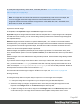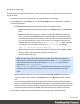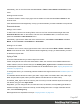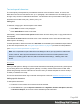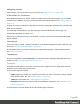2022.2
Table Of Contents
- Welcome to PrintShop Mail Connect 2022.2
- Setup And Configuration
- System and Hardware Considerations
- Installation and Activation
- Preferences
- Clean-up Service preferences
- Database Connection preferences
- Editing preferences
- Email preferences
- Emmet preferences
- Engines preferences
- Hardware for Digital Signing preferences
- Language preferences
- Logging preferences
- Parallel Processing preferences
- Print preferences
- Sample Projects preferences
- Save preferences
- Scripting preferences
- Versioning preferences
- Engines preferences
- Parallel Processing preferences
- Known Issues
- Uninstalling
- General information
- Versioned projects
- The Designer
- Designer basics
- Content elements
- Snippets
- Styling and formatting
- Personalizing content
- Variable data in the text
- Conditional content
- Dynamic images and Print section backgrounds
- Snippets
- Scripts
- Loading data
- Variable data in text: expressions
- Variable data in text: scripts and placeholders
- Formatting variable data
- Showing content conditionally
- Conditional Print sections
- Dynamic images
- Dynamic Print section backgrounds
- Handlebars in OL Connect
- Preferences
- Clean-up Service preferences
- Database Connection preferences
- Editing preferences
- Email preferences
- Emmet preferences
- Engines preferences
- Hardware for Digital Signing preferences
- Language preferences
- Logging preferences
- Parallel Processing preferences
- Print preferences
- Sample Projects preferences
- Save preferences
- Scripting preferences
- Versioning preferences
- Writing your own scripts
- Script types
- Creating a new Standard Script
- Writing a script
- Setting the scope of a script
- Managing scripts
- Testing scripts
- Optimizing scripts
- The script flow: when scripts run
- Selectors in OL Connect
- Loading a snippet via a script
- Loading content using a server's API
- Using scripts in Dynamic Tables
- Control Scripts
- Post Pagination Scripts
- Translating templates
- Designer User Interface
- Designer Script API
- Generating output
- Print Manager
- PrintShop Mail Connect Release Notes
- OL PrintShop Mail Connect Release Notes 2022.2.3
- Previous Releases
- OL PrintShop Mail Connect Release Notes 2022.1.5
- OL PrintShop Mail Connect Release Notes 2021.2.1
- OL PrintShop Mail Connect Release Notes 2021.1
- OL PrintShop Mail ConnectRelease Notes 2020.2.1
- OL PrintShop Mail Connect Release Notes 2020.1
- OL PrintShop Mail Connect Release Notes 2019.2
- OL PrintShop Mail Connect Release Notes 2019.1
- PrintShop Mail Connect Release Notes 2018.2.1
- PrintShop Mail Connect Release Notes 2018.1.6
- PrintShop Mail Connect Release Notes 1.8
- PrintShop Mail Connect Release Notes 1.7.1
- PrintShop Mail Connect Release Notes 1.6.1
- PrintShop Mail Connect Release Notes 1.5
- PrintShop Mail Connect Release Notes 1.4.2
- Knowledge Base
- Legal Notices and Acknowledgements
Note: ThenumberofpagesinaPDFfilecannotbedeterminedviatheHTTPandHTTPS
protocols.Ifyouwishtouseapageotherthanpage1inaremotePDF,checktheoption
Save with template;thenclickOKandreopenthedialog.Next,ontheResourcestab,
selectthePDF,andselectapage.
4. ClickFinish.Theimagewillbeinsertedatthepositionofthecursor.
Importing images from another template
Toimportimagesdirectlyfromanothertemplate,clickFile > Import Resources...inthemenu.See:
"ImportResourcesdialog"onpage448.
Using one file that contains a collection of images (a 'sprite')
Whenatemplatethatcontainslotsofimagesismergedwithalargerecordset,themanyfilerequests
mayslowdowntheprocessofoutputgeneration.Onesolutionistocombinetheimagesintoasingle
imagefile(an'imagesprite')anddisplaythepartthatholdstheimage.Thisreducesthenumberoffile
requestsandcanimprovetheoutputspeedsignificantly.
Foranexplanationofhowtodothis,see"Creatingandusingimagesprites"onpage885.
Base64 encoded images
Toinsertabase64encodedimageintoatemplate,youneedtogototheSourceview,insertthe<img>
tagmanuallyandsetitsURL-thesrcattribute-tothebase64string,forexample:<img src-
c=""data:image/gif;base64,R0lGO...">.
Ifthebase64stringispresentinoneofyourdatafields,youcansetthesrcattributedynamically.For
instructionsseeHowtousethecapturedorselectedimageinatemplate.
NotethattheimagewillnotbevisibleinDesignmode,butitwillappearinPreviewmode.
Movinganimage
Animagethatisaddedtoasectionbehaveslikeacharacterandispartofthetextflow.Tomoveit,
simplyclicktheimageanddraganddropitsomewhereelseinthetextflow.Tolearnhowtowraptext
aroundit,see"Wrappingtextaroundanimage"onpage282.
Howtomakeanimagestayatacertainposition(likeanyimageaddedtoaMasterPage)isexplained
here:"Pullinganimageoutofthetextflow"onpage283.Whenanimagehasan'absoluteposition'it
canbemovedaroundfreely:hoverovertheborderoftheimagetogetamovepointer,clickthatpointer
anddraganddroptheimagesomewhereelse.
Stylinganimage
Imagescanberesizedusingthehandlesonthesidesandcorners,orviatheImageFormattingdialog,
whichopenswhenyouright-clicktheimageandselectImage...,orselecttheFormat > Imagemenu
Page 243