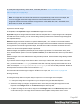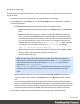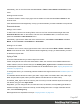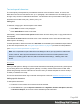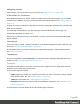2022.2
Table Of Contents
- Welcome to PrintShop Mail Connect 2022.2
- Setup And Configuration
- System and Hardware Considerations
- Installation and Activation
- Preferences
- Clean-up Service preferences
- Database Connection preferences
- Editing preferences
- Email preferences
- Emmet preferences
- Engines preferences
- Hardware for Digital Signing preferences
- Language preferences
- Logging preferences
- Parallel Processing preferences
- Print preferences
- Sample Projects preferences
- Save preferences
- Scripting preferences
- Versioning preferences
- Engines preferences
- Parallel Processing preferences
- Known Issues
- Uninstalling
- General information
- Versioned projects
- The Designer
- Designer basics
- Content elements
- Snippets
- Styling and formatting
- Personalizing content
- Variable data in the text
- Conditional content
- Dynamic images and Print section backgrounds
- Snippets
- Scripts
- Loading data
- Variable data in text: expressions
- Variable data in text: scripts and placeholders
- Formatting variable data
- Showing content conditionally
- Conditional Print sections
- Dynamic images
- Dynamic Print section backgrounds
- Handlebars in OL Connect
- Preferences
- Clean-up Service preferences
- Database Connection preferences
- Editing preferences
- Email preferences
- Emmet preferences
- Engines preferences
- Hardware for Digital Signing preferences
- Language preferences
- Logging preferences
- Parallel Processing preferences
- Print preferences
- Sample Projects preferences
- Save preferences
- Scripting preferences
- Versioning preferences
- Writing your own scripts
- Script types
- Creating a new Standard Script
- Writing a script
- Setting the scope of a script
- Managing scripts
- Testing scripts
- Optimizing scripts
- The script flow: when scripts run
- Selectors in OL Connect
- Loading a snippet via a script
- Loading content using a server's API
- Using scripts in Dynamic Tables
- Control Scripts
- Post Pagination Scripts
- Translating templates
- Designer User Interface
- Designer Script API
- Generating output
- Print Manager
- PrintShop Mail Connect Release Notes
- OL PrintShop Mail Connect Release Notes 2022.2.3
- Previous Releases
- OL PrintShop Mail Connect Release Notes 2022.1.5
- OL PrintShop Mail Connect Release Notes 2021.2.1
- OL PrintShop Mail Connect Release Notes 2021.1
- OL PrintShop Mail ConnectRelease Notes 2020.2.1
- OL PrintShop Mail Connect Release Notes 2020.1
- OL PrintShop Mail Connect Release Notes 2019.2
- OL PrintShop Mail Connect Release Notes 2019.1
- PrintShop Mail Connect Release Notes 2018.2.1
- PrintShop Mail Connect Release Notes 2018.1.6
- PrintShop Mail Connect Release Notes 1.8
- PrintShop Mail Connect Release Notes 1.7.1
- PrintShop Mail Connect Release Notes 1.6.1
- PrintShop Mail Connect Release Notes 1.5
- PrintShop Mail Connect Release Notes 1.4.2
- Knowledge Base
- Legal Notices and Acknowledgements
tomodifytheimagememorycachevalue,ifneeded.(Seealso:"Limitof100MBofimagefiles
withinasinglejob"onpage86.)
Note: Animagewithanunknownfileextensionisrepresentedbyaredcrossintheoutput,but
noerrorisloggedunlesstheimagereferstoalocalfilethatdoesnotexistondisk.
Imagefileextensionsthatthesoftwarerecognizesare:AFP,BMP,EPS,GIF,JPG/JPEG,PCL,
PDF,PNG,PS,SVG,andTIF/TIFF.
Imported or external images
Intemplates,bothimportedimagesandexternalimagescanbeused.
Importedimagesareimagesthataresavedwithinthetemplatefile.Toimportimagesintoatemplate
andaddthemtothecontent,youcanusethedrag-and-dropmethodortheSelectImagedialog(both
areexplainedbelow).
Externalimagesareeitherlocatedonaspecificwebsite(URL),orinafolderonaharddrivethatis
accessiblefromyourcomputer.Notethatexternalimagesneedtobeavailableatthetimethetemplate
ismergedwitharecordsettogenerateoutput,andthattheirlocationshouldbeaccessiblefromthe
machineonwhichthetemplate'soutputisproduced.
Externalimagesareupdated(retrieved)whentheoutputisgenerated.Torefreshthematanyother
time,usetheRefreshoptioninthemenu(View > Refresh)ortheRefreshbuttonatthetopoftheWork-
space.
Externalimagescannotbeaddedviathedrag-and-dropmethod.UsetheSelectImagedialoginstead
(seebelow).
IfyouaddanexternalimageviatheSourcetaborviaascript,andtheURLdoesn'thaveafileexten-
sion,youhavetoaddthefiletypeparametertotheURLmanually.Specifythefileextensionasits
value,forexample:?filetype=pdf,or&filetype=pdfifitisn'tthefirstparameter.Notethat
theampersandcharacterneedstobeencodedas&.
ForinformationaboutreferringtoimagesinHTMLorinascript,see"Resources"onpage108.
Via drag-and-drop
Thedrag-and-dropmethodisaquickwaytoimportoneormoreimagesintoatemplate.
1. LookuptheimagefileorimagefilesonyourcomputerusingtheWindowsExplorer.
2. Selecttheimage(orimages,usingShift+clickorCtrl+click)anddragtheimagefilefromthe
ExplorertotheImagesfolderontheResourcespaneatthetopleft.
3. Toplaceanimageinthecontent,dragitfromtheImagesfolderontheResourcespanetothe
contentanddropit.Theimagewillbeinsertedinthetemplateatthepositionofthecursor.
Page 241