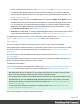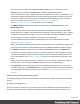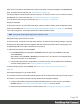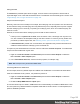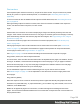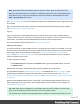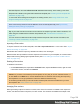2022.2
Table Of Contents
- Welcome to PrintShop Mail Connect 2022.2
- Setup And Configuration
- System and Hardware Considerations
- Installation and Activation
- Preferences
- Clean-up Service preferences
- Database Connection preferences
- Editing preferences
- Email preferences
- Emmet preferences
- Engines preferences
- Hardware for Digital Signing preferences
- Language preferences
- Logging preferences
- Parallel Processing preferences
- Print preferences
- Sample Projects preferences
- Save preferences
- Scripting preferences
- Versioning preferences
- Engines preferences
- Parallel Processing preferences
- Known Issues
- Uninstalling
- General information
- Versioned projects
- The Designer
- Designer basics
- Content elements
- Snippets
- Styling and formatting
- Personalizing content
- Variable data in the text
- Conditional content
- Dynamic images and Print section backgrounds
- Snippets
- Scripts
- Loading data
- Variable data in text: expressions
- Variable data in text: scripts and placeholders
- Formatting variable data
- Showing content conditionally
- Conditional Print sections
- Dynamic images
- Dynamic Print section backgrounds
- Handlebars in OL Connect
- Preferences
- Clean-up Service preferences
- Database Connection preferences
- Editing preferences
- Email preferences
- Emmet preferences
- Engines preferences
- Hardware for Digital Signing preferences
- Language preferences
- Logging preferences
- Parallel Processing preferences
- Print preferences
- Sample Projects preferences
- Save preferences
- Scripting preferences
- Versioning preferences
- Writing your own scripts
- Script types
- Creating a new Standard Script
- Writing a script
- Setting the scope of a script
- Managing scripts
- Testing scripts
- Optimizing scripts
- The script flow: when scripts run
- Selectors in OL Connect
- Loading a snippet via a script
- Loading content using a server's API
- Using scripts in Dynamic Tables
- Control Scripts
- Post Pagination Scripts
- Translating templates
- Designer User Interface
- Designer Script API
- Generating output
- Print Manager
- PrintShop Mail Connect Release Notes
- OL PrintShop Mail Connect Release Notes 2022.2.3
- Previous Releases
- OL PrintShop Mail Connect Release Notes 2022.1.5
- OL PrintShop Mail Connect Release Notes 2021.2.1
- OL PrintShop Mail Connect Release Notes 2021.1
- OL PrintShop Mail ConnectRelease Notes 2020.2.1
- OL PrintShop Mail Connect Release Notes 2020.1
- OL PrintShop Mail Connect Release Notes 2019.2
- OL PrintShop Mail Connect Release Notes 2019.1
- PrintShop Mail Connect Release Notes 2018.2.1
- PrintShop Mail Connect Release Notes 2018.1.6
- PrintShop Mail Connect Release Notes 1.8
- PrintShop Mail Connect Release Notes 1.7.1
- PrintShop Mail Connect Release Notes 1.6.1
- PrintShop Mail Connect Release Notes 1.5
- PrintShop Mail Connect Release Notes 1.4.2
- Knowledge Base
- Legal Notices and Acknowledgements
Note: WhenbothMediaandaMasterPageareusedonacertainpage,theywillbothbedis-
playedonthePreviewtaboftheworkspace,theMasterPagebeing'infront'oftheMediaandthe
Printsectionontop.ToopenthePreviewtab,clickitatthebottomoftheWorkspaceorselect
View > Preview Viewonthemenu.
See"Media"onpage144forafurtherexplanationabouthowtoaddMediaandhowtoapplythemtodif-
ferentpages.
Note:TheMediawillnotbeprinted,unlessthisisspecificallyrequestedthroughtheprintersettings;
see"GeneratingPrintoutput"onpage858.
Copy Fit
CopyFitisafeaturetoautomaticallyadjustthefontsizeoftexttomakeitfittheavailablespace.It
couldbeusedforthenameofapersononagreetingcard,forinstance,orforthenameofaproducton
ashelftalker.ThisfeatureisonlyavailablewithBoxandDivelementsinPrintsections.
Formoreinformationaboutthisfeaturesee"CopyFit"onpage274.
AddingaPrintsection
ThePrintcontextcancontainmultiplesections:acoveringletterandapolicy,forexample,oronesec-
tionthatismeanttobeattachedtoanemailasaPDFfileandanotheronethatismeanttobeprinted
outonpaper.WhenaPrinttemplateiscreated(see"CreatingaPrinttemplatewithaWizard"on
page116and"Printcontext"onpage122),onlyonePrintsectionisaddedtoit,butyoucanaddas
manyprintsectionsasyouneed.
Toaddasectiontoacontext:
l
OntheResourcespane,expandtheContextsfolder,right-clickthePrintcontext,andthen
clickNew section.
Notethatthenewsectionautomaticallygetsthesamepropertiesasthefirstsection.
ThefirstMasterPage(see"MasterPages"onpage141)andMedia(see"Media"onpage144)will
automaticallybeappliedtoallpagesinthenewsection,butthiscanbechanged,see"Applyinga
MasterPagetoapageinaPrintsection"onpage143and"ApplyingMediatoapageinaPrintsection"
onpage147.
NotethatPrintsectionsalwaysstartonafrontpage.Toavoidemptypagesbetweensections,con-
sidercombiningthemintoonesection,andusepagebreakstopushcontenttothenextpage(see
"Pagebreaks"onpage139).
Tip: EditingPDFfilesintheDesignerisnotpossible,butwhenthey'reusedasasection'sback-
ground,youcanaddtextandotherelements,suchasabarcode,tothem.
ThequickestwaytocreateaPrinttemplatebasedonaPDFfileistoright-clickthePDFfileinthe
Page 127