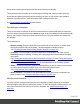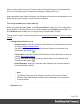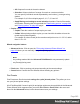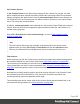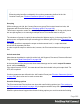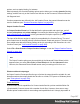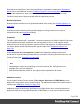2022.1
Table Of Contents
- Table of Contents
- Welcome to PrintShop Mail Connect 2022.1
- Setup And Configuration
- System and Hardware Considerations
- Installation and Activation
- Preferences
- Clean-up Service preferences
- Database Connection preferences
- Editing preferences
- Email preferences
- Emmet preferences
- Engines preferences
- Hardware for Digital Signing preferences
- Language preferences
- Logging preferences
- Parallel Processing preferences
- Print preferences
- Sample Projects preferences
- Save preferences
- Scripting preferences
- Engines preferences
- Parallel Processing preferences
- Known Issues
- Uninstalling
- General information
- The Designer
- Designer basics
- Content elements
- Snippets
- Styling and formatting
- Personalizing content
- Preferences
- Clean-up Service preferences
- Database Connection preferences
- Editing preferences
- Email preferences
- Emmet preferences
- Engines preferences
- Hardware for Digital Signing preferences
- Language preferences
- Logging preferences
- Parallel Processing preferences
- Print preferences
- Sample Projects preferences
- Save preferences
- Scripting preferences
- Writing your own scripts
- Script types
- Creating a new Standard Script
- Writing a script
- Setting the scope of a script
- Managing scripts
- Testing scripts
- Optimizing scripts
- The script flow: when scripts run
- Selectors in Connect
- Loading a snippet via a script
- Loading content using a server's API
- Using scripts in Dynamic Tables
- Control Scripts
- Post Pagination Scripts
- Handlebars in OL Connect
- Translating templates
- Designer User Interface
- Designer Script API
- Functions and fields
- Example
- Functions and fields
- html()
- margins
- front, back
- Generating output
- Print Manager
- PrintShop Mail Connect Release Notes
- OL PrintShop Mail Connect Release Notes 2022.1.2
- License Update Required for Upgrade to OL Connect 2022.x
- Backup before Upgrading
- Overview
- OL Connect 2022.1.2 Improvements
- OL Connect 2022.1.1 Improvements
- OL Connect 2022.1 Improvements
- OL Connect 2022.1 Designer Improvements
- OL Connect 2022.1 Output Improvements
- OL Connect 2022.1 Print Manager Improvements
- OL Connect 2022.1 Improvements
- Known Issues
- Previous Releases
- OL PrintShop Mail Connect Release Notes 2021.2.1
- OL PrintShop Mail Connect Release Notes 2021.1
- OL PrintShop Mail ConnectRelease Notes 2020.2.1
- OL PrintShop Mail Connect Release Notes 2020.1
- OL PrintShop Mail Connect Release Notes 2019.2
- OL PrintShop Mail Connect Release Notes 2019.1
- PrintShop Mail Connect Release Notes 2018.2.1
- PrintShop Mail Connect Release Notes 2018.1.6
- PrintShop Mail Connect Release Notes 1.8
- PrintShop Mail Connect Release Notes 1.7.1
- PrintShop Mail Connect Release Notes 1.6.1
- PrintShop Mail Connect Release Notes 1.5
- PrintShop Mail Connect Release Notes 1.4.2
- Connect 1.4.2 Enhancements and Fixes
- Connect 1.4.1 New Features and Enhancements
- Connect 1.4.1 Designer Enhancements and Fixes
- Connect 1.4.1 Output Enhancements and Fixes
- Known Issues
- OL PrintShop Mail Connect Release Notes 2022.1.2
- Knowledge Base
- Legal Notices and Acknowledgements
options, and use staple binding, for instance.
More importantly, the Override finishing options option allows you to make dynamic finishing
settings, and this not only on the Section level but also on the Document, Document Set and
Job Segment level.
If runtime parameters are defined in the Job Creation Preset, the passed information can be
used in conditions (see "Runtime Parameter Options" on page682).
Output Creation Presets
An Output Creation Preset is a file that defines the printer model and output type, and all
desired print options and printer settings. It is used by the Weaver engine (see "Connect: a
peek under the hood" on page98), which generates the final print output file (or files).
The input of the Weaver engine is a print job, assembled by the Connect Server. The set of
print content items in the print job may have been filtered, sorted and grouped. The server may
have added meta data and finishing settings to the job, according to the instructions in a Job
Creation Preset (see "Job Creation Presets" on page985).
Select File > Print Presets > Output Creation Settings... to run the "Output Creation Presets
Wizard" on page696.
Note
The Output Creation options are also available in the Advanced Printer Wizard, which
appears when you select File > Print (or Proof Print) and click the Advanced button.
However, the Advanced Printer Wizard cannot save your settings to file for re-use.
Printer model and output type
An Output Creation Preset specifies the type of printer the output should be suitable for, and
determines where that output should then be sent: to a folder, LPR queue or Windows printer
(see "Print options" on page700).
Printer definitions
A printer model and its capabilities for Connect are defined in a printer model definition file
(.OL-printerdef). Connect comes with a number of such files. However, there are so many
different printer models with their own settings and capabilities that it is simply impossible to
Page 987