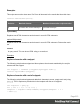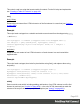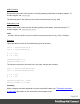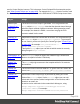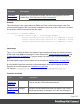2022.1
Table Of Contents
- Table of Contents
- Welcome to PrintShop Mail Connect 2022.1
- Setup And Configuration
- System and Hardware Considerations
- Installation and Activation
- Preferences
- Clean-up Service preferences
- Database Connection preferences
- Editing preferences
- Email preferences
- Emmet preferences
- Engines preferences
- Hardware for Digital Signing preferences
- Language preferences
- Logging preferences
- Parallel Processing preferences
- Print preferences
- Sample Projects preferences
- Save preferences
- Scripting preferences
- Engines preferences
- Parallel Processing preferences
- Known Issues
- Uninstalling
- General information
- The Designer
- Designer basics
- Content elements
- Snippets
- Styling and formatting
- Personalizing content
- Preferences
- Clean-up Service preferences
- Database Connection preferences
- Editing preferences
- Email preferences
- Emmet preferences
- Engines preferences
- Hardware for Digital Signing preferences
- Language preferences
- Logging preferences
- Parallel Processing preferences
- Print preferences
- Sample Projects preferences
- Save preferences
- Scripting preferences
- Writing your own scripts
- Script types
- Creating a new Standard Script
- Writing a script
- Setting the scope of a script
- Managing scripts
- Testing scripts
- Optimizing scripts
- The script flow: when scripts run
- Selectors in Connect
- Loading a snippet via a script
- Loading content using a server's API
- Using scripts in Dynamic Tables
- Control Scripts
- Post Pagination Scripts
- Handlebars in OL Connect
- Translating templates
- Designer User Interface
- Designer Script API
- Functions and fields
- Example
- Functions and fields
- html()
- margins
- front, back
- Generating output
- Print Manager
- PrintShop Mail Connect Release Notes
- OL PrintShop Mail Connect Release Notes 2022.1.2
- License Update Required for Upgrade to OL Connect 2022.x
- Backup before Upgrading
- Overview
- OL Connect 2022.1.2 Improvements
- OL Connect 2022.1.1 Improvements
- OL Connect 2022.1 Improvements
- OL Connect 2022.1 Designer Improvements
- OL Connect 2022.1 Output Improvements
- OL Connect 2022.1 Print Manager Improvements
- OL Connect 2022.1 Improvements
- Known Issues
- Previous Releases
- OL PrintShop Mail Connect Release Notes 2021.2.1
- OL PrintShop Mail Connect Release Notes 2021.1
- OL PrintShop Mail ConnectRelease Notes 2020.2.1
- OL PrintShop Mail Connect Release Notes 2020.1
- OL PrintShop Mail Connect Release Notes 2019.2
- OL PrintShop Mail Connect Release Notes 2019.1
- PrintShop Mail Connect Release Notes 2018.2.1
- PrintShop Mail Connect Release Notes 2018.1.6
- PrintShop Mail Connect Release Notes 1.8
- PrintShop Mail Connect Release Notes 1.7.1
- PrintShop Mail Connect Release Notes 1.6.1
- PrintShop Mail Connect Release Notes 1.5
- PrintShop Mail Connect Release Notes 1.4.2
- Connect 1.4.2 Enhancements and Fixes
- Connect 1.4.1 New Features and Enhancements
- Connect 1.4.1 Designer Enhancements and Fixes
- Connect 1.4.1 Output Enhancements and Fixes
- Known Issues
- OL PrintShop Mail Connect Release Notes 2022.1.2
- Knowledge Base
- Legal Notices and Acknowledgements
used in Control Scripts, however. This is because Control Scripts differ from template scripts
(see "What Control Scripts are" on page426). For example, the query() function can't be used
in a Control Script because it requires access to the DOM which a Control Script doesn't have.
Object Usage
channel (see
"Channel" on
page950)
The channel for which output is generated. This is registered in the
merge object: merge.channel.Note that the channel doesn't change
when the output consists of different contexts. When generating email,
for example, the channel is EMAIL, even when merging the Print
context to attach it to the email.
"context" on
page955
Object that contains one context and its sections. It is accessed through
the template object: merge.template.contexts. To get access
to one context, you have to specify the ContextType (see "ContextType"
on page951), for example: var printContext =
merge.template.contexts.PRINT;.
Through the merge object you can find out which context is currently
being merged: merge.context.
"masterpage" on
page920
The masterpage object is used to set a Master Page's header and
footer or to replace its entire HTML body.
"merge" on
page975
The merge object gives access to the template with all of its contexts
and sections .
"record" on
page834
The current record in the main data set. To get the value of a field in the
record, use record.fields['fieldname'] or record.fields.fieldname.
"section" on
page964
Much of the Control Script magic is performed by setting one of the
fields of the section object. Via the section object you can omit,
select and clone sections; add a background to a Print section; add a
header to an email; etc.
A section can be retrieved via the context that it belongs to, using
merge.template.contexts.ContextType.sections
["section name"]. For example:
merge.template.contexts.PRINT.sections["Section
Page 918