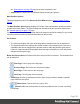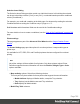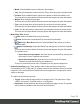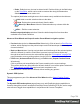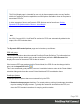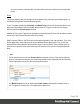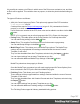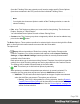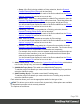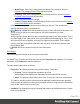2022.1
Table Of Contents
- Table of Contents
- Welcome to PrintShop Mail Connect 2022.1
- Setup And Configuration
- System and Hardware Considerations
- Installation and Activation
- Preferences
- Clean-up Service preferences
- Database Connection preferences
- Editing preferences
- Email preferences
- Emmet preferences
- Engines preferences
- Hardware for Digital Signing preferences
- Language preferences
- Logging preferences
- Parallel Processing preferences
- Print preferences
- Sample Projects preferences
- Save preferences
- Scripting preferences
- Engines preferences
- Parallel Processing preferences
- Known Issues
- Uninstalling
- General information
- The Designer
- Designer basics
- Content elements
- Snippets
- Styling and formatting
- Personalizing content
- Preferences
- Clean-up Service preferences
- Database Connection preferences
- Editing preferences
- Email preferences
- Emmet preferences
- Engines preferences
- Hardware for Digital Signing preferences
- Language preferences
- Logging preferences
- Parallel Processing preferences
- Print preferences
- Sample Projects preferences
- Save preferences
- Scripting preferences
- Writing your own scripts
- Script types
- Creating a new Standard Script
- Writing a script
- Setting the scope of a script
- Managing scripts
- Testing scripts
- Optimizing scripts
- The script flow: when scripts run
- Selectors in Connect
- Loading a snippet via a script
- Loading content using a server's API
- Using scripts in Dynamic Tables
- Control Scripts
- Post Pagination Scripts
- Handlebars in OL Connect
- Translating templates
- Designer User Interface
- Designer Script API
- Functions and fields
- Example
- Functions and fields
- html()
- margins
- front, back
- Generating output
- Print Manager
- PrintShop Mail Connect Release Notes
- OL PrintShop Mail Connect Release Notes 2022.1.2
- License Update Required for Upgrade to OL Connect 2022.x
- Backup before Upgrading
- Overview
- OL Connect 2022.1.2 Improvements
- OL Connect 2022.1.1 Improvements
- OL Connect 2022.1 Improvements
- OL Connect 2022.1 Designer Improvements
- OL Connect 2022.1 Output Improvements
- OL Connect 2022.1 Print Manager Improvements
- OL Connect 2022.1 Improvements
- Known Issues
- Previous Releases
- OL PrintShop Mail Connect Release Notes 2021.2.1
- OL PrintShop Mail Connect Release Notes 2021.1
- OL PrintShop Mail ConnectRelease Notes 2020.2.1
- OL PrintShop Mail Connect Release Notes 2020.1
- OL PrintShop Mail Connect Release Notes 2019.2
- OL PrintShop Mail Connect Release Notes 2019.1
- PrintShop Mail Connect Release Notes 2018.2.1
- PrintShop Mail Connect Release Notes 2018.1.6
- PrintShop Mail Connect Release Notes 1.8
- PrintShop Mail Connect Release Notes 1.7.1
- PrintShop Mail Connect Release Notes 1.6.1
- PrintShop Mail Connect Release Notes 1.5
- PrintShop Mail Connect Release Notes 1.4.2
- Connect 1.4.2 Enhancements and Fixes
- Connect 1.4.1 New Features and Enhancements
- Connect 1.4.1 Designer Enhancements and Fixes
- Connect 1.4.1 Output Enhancements and Fixes
- Known Issues
- OL PrintShop Mail Connect Release Notes 2022.1.2
- Knowledge Base
- Legal Notices and Acknowledgements
Once the Finishing Rules are entered you will need to assign specific Printer Options
(from those contained in the PPD) to each of the individual Finishing Rules.
Note
You should also choose an Option to switch off the Finishing selection, to cater for
subset Finishing.
l Plex rules: This fixed group allows you to set rules for sheet plexing. The choices are
Duplex, Simplex or Tumble Duplex.
You should add Printer Options for each of these Plexing Rules.
l Custom rules: The Custom group does not appear by default, but can be added at any
point via the Add button.
The Rules Options. These options can either be selected via the icons to the right of the Rules
table, or from right click context sensitive menus within the Rules table.
The options are:
l
Import: Allows importation of Rules from existing Job Creation Presets and/or
Connect Templates. You will be presented with options to either Import Finishing
Settings, or Import Media Settings, based upon what is currently selected and/or
available in the Rules table.
Both options allow you to select an existing Connect Template, from which to import the
settings from, whilst Finishing settings can also be imported from Job Creation Presets.
The settings will be added to those already in the Rules table.
l
Add: This allows you to Add various options, dynamically.
What options are available is dependant upon what rule is currently selected. For
example, the Plex group does not have an option to Add Rules available to it.
1. Add Rule: This will add a Rule that is specific to the type of option was selected
when the Add Rule was pressed. The options are as follows:
l Prolog : If the Rule is being added to a Prolog selection, then the Dynamic
Custom Element Editor Dialog will be launched.You should add Printer
Options for each of the Rules added. See the "Printer Options" on page791
section for how to do this.
Page 788