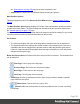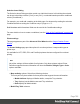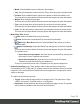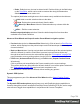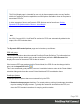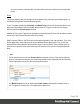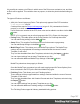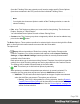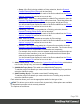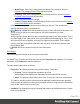2022.1
Table Of Contents
- Table of Contents
- Welcome to PrintShop Mail Connect 2022.1
- Setup And Configuration
- System and Hardware Considerations
- Installation and Activation
- Preferences
- Clean-up Service preferences
- Database Connection preferences
- Editing preferences
- Email preferences
- Emmet preferences
- Engines preferences
- Hardware for Digital Signing preferences
- Language preferences
- Logging preferences
- Parallel Processing preferences
- Print preferences
- Sample Projects preferences
- Save preferences
- Scripting preferences
- Engines preferences
- Parallel Processing preferences
- Known Issues
- Uninstalling
- General information
- The Designer
- Designer basics
- Content elements
- Snippets
- Styling and formatting
- Personalizing content
- Preferences
- Clean-up Service preferences
- Database Connection preferences
- Editing preferences
- Email preferences
- Emmet preferences
- Engines preferences
- Hardware for Digital Signing preferences
- Language preferences
- Logging preferences
- Parallel Processing preferences
- Print preferences
- Sample Projects preferences
- Save preferences
- Scripting preferences
- Writing your own scripts
- Script types
- Creating a new Standard Script
- Writing a script
- Setting the scope of a script
- Managing scripts
- Testing scripts
- Optimizing scripts
- The script flow: when scripts run
- Selectors in Connect
- Loading a snippet via a script
- Loading content using a server's API
- Using scripts in Dynamic Tables
- Control Scripts
- Post Pagination Scripts
- Handlebars in OL Connect
- Translating templates
- Designer User Interface
- Designer Script API
- Functions and fields
- Example
- Functions and fields
- html()
- margins
- front, back
- Generating output
- Print Manager
- PrintShop Mail Connect Release Notes
- OL PrintShop Mail Connect Release Notes 2022.1.2
- License Update Required for Upgrade to OL Connect 2022.x
- Backup before Upgrading
- Overview
- OL Connect 2022.1.2 Improvements
- OL Connect 2022.1.1 Improvements
- OL Connect 2022.1 Improvements
- OL Connect 2022.1 Designer Improvements
- OL Connect 2022.1 Output Improvements
- OL Connect 2022.1 Print Manager Improvements
- OL Connect 2022.1 Improvements
- Known Issues
- Previous Releases
- OL PrintShop Mail Connect Release Notes 2021.2.1
- OL PrintShop Mail Connect Release Notes 2021.1
- OL PrintShop Mail ConnectRelease Notes 2020.2.1
- OL PrintShop Mail Connect Release Notes 2020.1
- OL PrintShop Mail Connect Release Notes 2019.2
- OL PrintShop Mail Connect Release Notes 2019.1
- PrintShop Mail Connect Release Notes 2018.2.1
- PrintShop Mail Connect Release Notes 2018.1.6
- PrintShop Mail Connect Release Notes 1.8
- PrintShop Mail Connect Release Notes 1.7.1
- PrintShop Mail Connect Release Notes 1.6.1
- PrintShop Mail Connect Release Notes 1.5
- PrintShop Mail Connect Release Notes 1.4.2
- Connect 1.4.2 Enhancements and Fixes
- Connect 1.4.1 New Features and Enhancements
- Connect 1.4.1 Designer Enhancements and Fixes
- Connect 1.4.1 Output Enhancements and Fixes
- Known Issues
- OL PrintShop Mail Connect Release Notes 2022.1.2
- Knowledge Base
- Legal Notices and Acknowledgements
It is possible to create a set of Rules in which none of the Rules ever evaluate to true, and thus
no Rule will be applied. This could be done on purpose, to allow the printer's default settings to
apply.
The types of Rules are as follows:
l JCL (Job Control Language) Rules: This option only appears if the PPD contains a
"*JCL keywords" section.
Certain printers require Printer Job Language (a type of JCL) commands to function
properly, or to allow certain features.
If such entries are included in the PPD, then rules can be added to use them via the Add
button.
NOTE:JCL is a generic way to refer to languages like PCL's Printer Job Language.
l Prolog Rules: This adds options to the Prolog section of a PostScript document.
You can add Prolog settings via the Add button.
l Setup Rules: This supplies PostScript resources for document or page setup.
You can add Setup settings via the Add button.
l Media/Trays Rules: This allows you to set Media/Trays options. The Media/Trays
settings will be pre-populated from settings contained within the current Connect
Template, if such exist.
They can also be added from other Templates, selected using the Import button.
You can import settings from as many Templates as you like.
You can also add additional Media/Trays settings via the Add button.
Media/Tray selections always apply to Sheets.
Once the Media/Trays are entered you will need to assign specific Printer Options (from
those contained in the PPD) to the individual Media/Tray types.
l Finishing Rules: This allows you to set Finishing options.
These settings will be pre-populated from settings contained within the current Connect
Template, if such exist.
They can also be added from Job Creation Presets and other Templates, selected using
the Import button.
You can import settings from as many Templates as you like.
You can also add additional Finishing settings via the Add button.
The Finishing Rules support all industry standard binding options.
Page 787