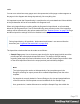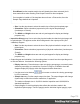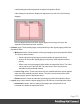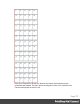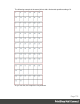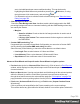2022.1
Table Of Contents
- Table of Contents
- Welcome to PrintShop Mail Connect 2022.1
- Setup And Configuration
- System and Hardware Considerations
- Installation and Activation
- Preferences
- Clean-up Service preferences
- Database Connection preferences
- Editing preferences
- Email preferences
- Emmet preferences
- Engines preferences
- Hardware for Digital Signing preferences
- Language preferences
- Logging preferences
- Parallel Processing preferences
- Print preferences
- Sample Projects preferences
- Save preferences
- Scripting preferences
- Engines preferences
- Parallel Processing preferences
- Known Issues
- Uninstalling
- General information
- The Designer
- Designer basics
- Content elements
- Snippets
- Styling and formatting
- Personalizing content
- Preferences
- Clean-up Service preferences
- Database Connection preferences
- Editing preferences
- Email preferences
- Emmet preferences
- Engines preferences
- Hardware for Digital Signing preferences
- Language preferences
- Logging preferences
- Parallel Processing preferences
- Print preferences
- Sample Projects preferences
- Save preferences
- Scripting preferences
- Writing your own scripts
- Script types
- Creating a new Standard Script
- Writing a script
- Setting the scope of a script
- Managing scripts
- Testing scripts
- Optimizing scripts
- The script flow: when scripts run
- Selectors in Connect
- Loading a snippet via a script
- Loading content using a server's API
- Using scripts in Dynamic Tables
- Control Scripts
- Post Pagination Scripts
- Handlebars in OL Connect
- Translating templates
- Designer User Interface
- Designer Script API
- Functions and fields
- Example
- Functions and fields
- html()
- margins
- front, back
- Generating output
- Print Manager
- PrintShop Mail Connect Release Notes
- OL PrintShop Mail Connect Release Notes 2022.1.2
- License Update Required for Upgrade to OL Connect 2022.x
- Backup before Upgrading
- Overview
- OL Connect 2022.1.2 Improvements
- OL Connect 2022.1.1 Improvements
- OL Connect 2022.1 Improvements
- OL Connect 2022.1 Designer Improvements
- OL Connect 2022.1 Output Improvements
- OL Connect 2022.1 Print Manager Improvements
- OL Connect 2022.1 Improvements
- Known Issues
- Previous Releases
- OL PrintShop Mail Connect Release Notes 2021.2.1
- OL PrintShop Mail Connect Release Notes 2021.1
- OL PrintShop Mail ConnectRelease Notes 2020.2.1
- OL PrintShop Mail Connect Release Notes 2020.1
- OL PrintShop Mail Connect Release Notes 2019.2
- OL PrintShop Mail Connect Release Notes 2019.1
- PrintShop Mail Connect Release Notes 2018.2.1
- PrintShop Mail Connect Release Notes 2018.1.6
- PrintShop Mail Connect Release Notes 1.8
- PrintShop Mail Connect Release Notes 1.7.1
- PrintShop Mail Connect Release Notes 1.6.1
- PrintShop Mail Connect Release Notes 1.5
- PrintShop Mail Connect Release Notes 1.4.2
- Connect 1.4.2 Enhancements and Fixes
- Connect 1.4.1 New Features and Enhancements
- Connect 1.4.1 Designer Enhancements and Fixes
- Connect 1.4.1 Output Enhancements and Fixes
- Known Issues
- OL PrintShop Mail Connect Release Notes 2022.1.2
- Knowledge Base
- Legal Notices and Acknowledgements
a white background that represents the physical Imposition Sheet.
If the settings are invalid, the display will appear as red, such as in the following
diagram:
In this example the error is that the logical pages are too large to fit upon the
Imposition Sheet that has been selected.
l Position group: These settings apply to the positioning of the logical page(s) within the
Imposition Sheet.
l Method selection: Set the position of the logical page(s) upon the Imposition Sheet.
The choices are as follows:
l Center:Have the logical page(s) centered within the Imposition Sheet.
l Scale to fit:Scales the logical page(s) so that they fit the Imposition Sheet
exactly.
l Offset:Have the logical page(s) offset within the Imposition Sheet. The offset
values can be set in the Left and Top entry boxes, which only become
available for this positional method.
l Left and Top values: These entry boxes are only enabled and their values applied
when the Offset method has been chosen. They are used to set the offset of the
logical page(s) upon the Imposition sheet.
l Rotate selection: Select to rotate the logical page(s) within the Imposition Sheet.
l Layout group: Select how the logical page(s) are to be laid out on the Imposition Sheet.
l Horizontal selection: Set how many logical pages are to be placed on one
horizontal line within the Imposition Sheet.
Page 773