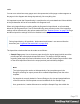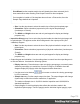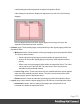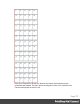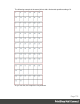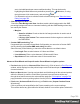2022.1
Table Of Contents
- Table of Contents
- Welcome to PrintShop Mail Connect 2022.1
- Setup And Configuration
- System and Hardware Considerations
- Installation and Activation
- Preferences
- Clean-up Service preferences
- Database Connection preferences
- Editing preferences
- Email preferences
- Emmet preferences
- Engines preferences
- Hardware for Digital Signing preferences
- Language preferences
- Logging preferences
- Parallel Processing preferences
- Print preferences
- Sample Projects preferences
- Save preferences
- Scripting preferences
- Engines preferences
- Parallel Processing preferences
- Known Issues
- Uninstalling
- General information
- The Designer
- Designer basics
- Content elements
- Snippets
- Styling and formatting
- Personalizing content
- Preferences
- Clean-up Service preferences
- Database Connection preferences
- Editing preferences
- Email preferences
- Emmet preferences
- Engines preferences
- Hardware for Digital Signing preferences
- Language preferences
- Logging preferences
- Parallel Processing preferences
- Print preferences
- Sample Projects preferences
- Save preferences
- Scripting preferences
- Writing your own scripts
- Script types
- Creating a new Standard Script
- Writing a script
- Setting the scope of a script
- Managing scripts
- Testing scripts
- Optimizing scripts
- The script flow: when scripts run
- Selectors in Connect
- Loading a snippet via a script
- Loading content using a server's API
- Using scripts in Dynamic Tables
- Control Scripts
- Post Pagination Scripts
- Handlebars in OL Connect
- Translating templates
- Designer User Interface
- Designer Script API
- Functions and fields
- Example
- Functions and fields
- html()
- margins
- front, back
- Generating output
- Print Manager
- PrintShop Mail Connect Release Notes
- OL PrintShop Mail Connect Release Notes 2022.1.2
- License Update Required for Upgrade to OL Connect 2022.x
- Backup before Upgrading
- Overview
- OL Connect 2022.1.2 Improvements
- OL Connect 2022.1.1 Improvements
- OL Connect 2022.1 Improvements
- OL Connect 2022.1 Designer Improvements
- OL Connect 2022.1 Output Improvements
- OL Connect 2022.1 Print Manager Improvements
- OL Connect 2022.1 Improvements
- Known Issues
- Previous Releases
- OL PrintShop Mail Connect Release Notes 2021.2.1
- OL PrintShop Mail Connect Release Notes 2021.1
- OL PrintShop Mail ConnectRelease Notes 2020.2.1
- OL PrintShop Mail Connect Release Notes 2020.1
- OL PrintShop Mail Connect Release Notes 2019.2
- OL PrintShop Mail Connect Release Notes 2019.1
- PrintShop Mail Connect Release Notes 2018.2.1
- PrintShop Mail Connect Release Notes 2018.1.6
- PrintShop Mail Connect Release Notes 1.8
- PrintShop Mail Connect Release Notes 1.7.1
- PrintShop Mail Connect Release Notes 1.6.1
- PrintShop Mail Connect Release Notes 1.5
- PrintShop Mail Connect Release Notes 1.4.2
- Connect 1.4.2 Enhancements and Fixes
- Connect 1.4.1 New Features and Enhancements
- Connect 1.4.1 Designer Enhancements and Fixes
- Connect 1.4.1 Output Enhancements and Fixes
- Known Issues
- OL PrintShop Mail Connect Release Notes 2022.1.2
- Knowledge Base
- Legal Notices and Acknowledgements
Print Wizard (as the template media size will already have been selected), but it
does make sense when creating Print Output Presets for other templates.
If no template is loaded or if the template does not have a Print section, then the
Sample Page defaults to A4 portrait.
l Size: Use the drop-down to select the media size of the logical template page.
l Orientation: Select orientation (aspect ratio) of the logical template page
(Landscape or Portrait).
l The Width and Height values are real-only and appear for display and design
purposes only.
l Imposition Sheet group: Use to select the physical media size that the logical pages will
be printed upon. This appears as the white background in the output preview (and
validation) diagram.
l Size: Use the drop-down to select the size of the physical media the output is to be
printed upon.
l Orientation: Select orientation (aspect ratio) of physical media sheet (Landscape or
Portrait).
l The Width and Height values are real-only and appear for display and design
purposes only.
l Output diagram and validation. Use the settings here to control how the output diagram is
to look and behave. It contains the following options:
l Display size entry: Chose between a pre-set viewing percentage, or manually enter
whatever percentage you would like, or select Fit Page or Fit Width to have the
diagram display the page(s) within the diagram window dimensions.
l
Use the zoom in/out buttons / to increase or reduce the viewing percentage
by 25% increments.
l Sample size entry: Set the sample output size here. The output diagram will change
dynamically to reflect the selection made here, if applicable.
The maximum Sample size is 10,000 for booklet imposition and 10,000,000 for
standard impositions.
l Output diagram:A real-time display that reflects the selections made in the
Imposition Options page. The blue page(s) are the individual logical page(s), upon
Page 772