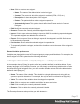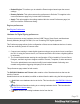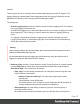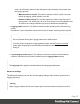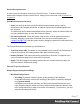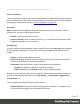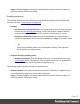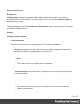2022.1
Table Of Contents
- Table of Contents
- Welcome to PrintShop Mail Connect 2022.1
- Setup And Configuration
- System and Hardware Considerations
- Installation and Activation
- Preferences
- Clean-up Service preferences
- Database Connection preferences
- Editing preferences
- Email preferences
- Emmet preferences
- Engines preferences
- Hardware for Digital Signing preferences
- Language preferences
- Logging preferences
- Parallel Processing preferences
- Print preferences
- Sample Projects preferences
- Save preferences
- Scripting preferences
- Engines preferences
- Parallel Processing preferences
- Known Issues
- Uninstalling
- General information
- The Designer
- Designer basics
- Content elements
- Snippets
- Styling and formatting
- Personalizing content
- Preferences
- Clean-up Service preferences
- Database Connection preferences
- Editing preferences
- Email preferences
- Emmet preferences
- Engines preferences
- Hardware for Digital Signing preferences
- Language preferences
- Logging preferences
- Parallel Processing preferences
- Print preferences
- Sample Projects preferences
- Save preferences
- Scripting preferences
- Writing your own scripts
- Script types
- Creating a new Standard Script
- Writing a script
- Setting the scope of a script
- Managing scripts
- Testing scripts
- Optimizing scripts
- The script flow: when scripts run
- Selectors in Connect
- Loading a snippet via a script
- Loading content using a server's API
- Using scripts in Dynamic Tables
- Control Scripts
- Post Pagination Scripts
- Handlebars in OL Connect
- Translating templates
- Designer User Interface
- Designer Script API
- Functions and fields
- Example
- Functions and fields
- html()
- margins
- front, back
- Generating output
- Print Manager
- PrintShop Mail Connect Release Notes
- OL PrintShop Mail Connect Release Notes 2022.1.2
- License Update Required for Upgrade to OL Connect 2022.x
- Backup before Upgrading
- Overview
- OL Connect 2022.1.2 Improvements
- OL Connect 2022.1.1 Improvements
- OL Connect 2022.1 Improvements
- OL Connect 2022.1 Designer Improvements
- OL Connect 2022.1 Output Improvements
- OL Connect 2022.1 Print Manager Improvements
- OL Connect 2022.1 Improvements
- Known Issues
- Previous Releases
- OL PrintShop Mail Connect Release Notes 2021.2.1
- OL PrintShop Mail Connect Release Notes 2021.1
- OL PrintShop Mail ConnectRelease Notes 2020.2.1
- OL PrintShop Mail Connect Release Notes 2020.1
- OL PrintShop Mail Connect Release Notes 2019.2
- OL PrintShop Mail Connect Release Notes 2019.1
- PrintShop Mail Connect Release Notes 2018.2.1
- PrintShop Mail Connect Release Notes 2018.1.6
- PrintShop Mail Connect Release Notes 1.8
- PrintShop Mail Connect Release Notes 1.7.1
- PrintShop Mail Connect Release Notes 1.6.1
- PrintShop Mail Connect Release Notes 1.5
- PrintShop Mail Connect Release Notes 1.4.2
- Connect 1.4.2 Enhancements and Fixes
- Connect 1.4.1 New Features and Enhancements
- Connect 1.4.1 Designer Enhancements and Fixes
- Connect 1.4.1 Output Enhancements and Fixes
- Known Issues
- OL PrintShop Mail Connect Release Notes 2022.1.2
- Knowledge Base
- Legal Notices and Acknowledgements
retained.
These log files can be an essential resource when diagnosing issues with OL Support. The
logging settings are global to all Connect applications and the Logging Preferences can be
adjusted from within any of the Designer and Print Manager dialogs.
The settings are:
l Overall Logging Level selection: Select the overall Connect Logging level. This controls
how much logging Connect will do.
By default the logging level is set at the midpoint of Info, but it can be set higher to include
more logging (All, Trace, Debug), or lower to reduce the amount of logging (Warning,
Error).
The logging is hierarchical, with each Logging Level selection containing all of the
Logging Levels below it. The default logging Info Level contains all Error and Warning
entries plus informational log entries.
Warning
Higher logging settings will have an impact upon Connect production speeds, as well as
leading to substantially larger log files.
We recommended leaving the logging level to Info and only using the higher levels of
logging in conjunction with advice from OLsupport.
l Rollover policy selection: Chose whether to retain Connect log files for a certain number
of days (Daily logs) or based upon some predetermined hard disk usage limitations
(Size-based logs). The selection are as follows:
l Daily Logs:Use this setting to determine how many days Connect Logs are to be
kept, before they are deleted.
l Number of days to retain logs: This value only impacts upon historic
(closed) logs.
Chose between 1 and 99,999 days.
The default value is set to 10 days for a new installation and 99,999 days on
existing installations (to preserve backward compatibility).
l Size-based logs: Use this setting to restrict log file size, and to keep only a
specified number of them.
By combining the maximize individual log file size with the amount of log files to
Page 74