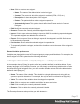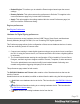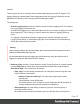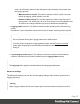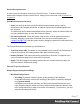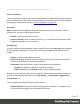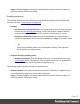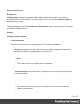2022.1
Table Of Contents
- Table of Contents
- Welcome to PrintShop Mail Connect 2022.1
- Setup And Configuration
- System and Hardware Considerations
- Installation and Activation
- Preferences
- Clean-up Service preferences
- Database Connection preferences
- Editing preferences
- Email preferences
- Emmet preferences
- Engines preferences
- Hardware for Digital Signing preferences
- Language preferences
- Logging preferences
- Parallel Processing preferences
- Print preferences
- Sample Projects preferences
- Save preferences
- Scripting preferences
- Engines preferences
- Parallel Processing preferences
- Known Issues
- Uninstalling
- General information
- The Designer
- Designer basics
- Content elements
- Snippets
- Styling and formatting
- Personalizing content
- Preferences
- Clean-up Service preferences
- Database Connection preferences
- Editing preferences
- Email preferences
- Emmet preferences
- Engines preferences
- Hardware for Digital Signing preferences
- Language preferences
- Logging preferences
- Parallel Processing preferences
- Print preferences
- Sample Projects preferences
- Save preferences
- Scripting preferences
- Writing your own scripts
- Script types
- Creating a new Standard Script
- Writing a script
- Setting the scope of a script
- Managing scripts
- Testing scripts
- Optimizing scripts
- The script flow: when scripts run
- Selectors in Connect
- Loading a snippet via a script
- Loading content using a server's API
- Using scripts in Dynamic Tables
- Control Scripts
- Post Pagination Scripts
- Handlebars in OL Connect
- Translating templates
- Designer User Interface
- Designer Script API
- Functions and fields
- Example
- Functions and fields
- html()
- margins
- front, back
- Generating output
- Print Manager
- PrintShop Mail Connect Release Notes
- OL PrintShop Mail Connect Release Notes 2022.1.2
- License Update Required for Upgrade to OL Connect 2022.x
- Backup before Upgrading
- Overview
- OL Connect 2022.1.2 Improvements
- OL Connect 2022.1.1 Improvements
- OL Connect 2022.1 Improvements
- OL Connect 2022.1 Designer Improvements
- OL Connect 2022.1 Output Improvements
- OL Connect 2022.1 Print Manager Improvements
- OL Connect 2022.1 Improvements
- Known Issues
- Previous Releases
- OL PrintShop Mail Connect Release Notes 2021.2.1
- OL PrintShop Mail Connect Release Notes 2021.1
- OL PrintShop Mail ConnectRelease Notes 2020.2.1
- OL PrintShop Mail Connect Release Notes 2020.1
- OL PrintShop Mail Connect Release Notes 2019.2
- OL PrintShop Mail Connect Release Notes 2019.1
- PrintShop Mail Connect Release Notes 2018.2.1
- PrintShop Mail Connect Release Notes 2018.1.6
- PrintShop Mail Connect Release Notes 1.8
- PrintShop Mail Connect Release Notes 1.7.1
- PrintShop Mail Connect Release Notes 1.6.1
- PrintShop Mail Connect Release Notes 1.5
- PrintShop Mail Connect Release Notes 1.4.2
- Connect 1.4.2 Enhancements and Fixes
- Connect 1.4.1 New Features and Enhancements
- Connect 1.4.1 Designer Enhancements and Fixes
- Connect 1.4.1 Output Enhancements and Fixes
- Known Issues
- OL PrintShop Mail Connect Release Notes 2022.1.2
- Knowledge Base
- Legal Notices and Acknowledgements
l New: Click to create a new snippet.
l Name: The name of the abbreviation is also its trigger.
l Context: The context in which the snippet is enabled (HTML, CSS, etc.).
l Description: A short description of the snippet.
l Pattern: The pattern defines what a snippet expands to.
l Automatically insert: This option doesn't affect how Emmet works in Connect
Designer.
l Edit: Modify the currently selected snippet.
l Remove: Remove the currently selected snippet from the list.
l Import: Click to open a browse dialog to import an XML file containing exported snippets.
The imported snippets are added to the current list.
l Export: Click to open a Save as dialog to export all the snippets in an XML file that can
be shared and re-imported.
l Preview box: Shows what the selected snippet is expanded to.
l To temporarily disable a snippet, uncheck the checkbox next to the name of the snippet in
the list.
Emmet Variables preferences
Variables are placeholders used in Emmet snippets to output predefined data. For example, the
html:5 snippet of HTML syntax has the following definition:
<!doctype html>\n<html lang="${lang}">...</body>\n</html>
In the example above, ${lang} is used to refer lang variable defined in variables below. If your
primary language is, for example, Russian, you can simply override lang variable with ru value
and keep the original snippets. Also, you can override variable values with inline abbreviation
attributes: html:5[lang=ru].
l Name: The name of the variable. This should be a single alphanumeric string with no
spaces or special characters. For example, the myVar name is referred to as ${myVar}.
l Value: The value of the variable when the snippet is expanded.
l New: Click to create a new variable and define its name and value.
l Edit: Click to modify the currently selected Variable.
l Remove: Click to delete the currently selected Variable.
The Emmet preferences also provides you with buttons to :
Page 71