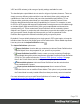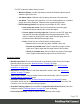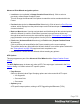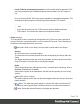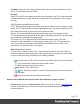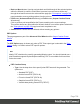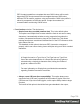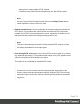2022.1
Table Of Contents
- Table of Contents
- Welcome to PrintShop Mail Connect 2022.1
- Setup And Configuration
- System and Hardware Considerations
- Installation and Activation
- Preferences
- Clean-up Service preferences
- Database Connection preferences
- Editing preferences
- Email preferences
- Emmet preferences
- Engines preferences
- Hardware for Digital Signing preferences
- Language preferences
- Logging preferences
- Parallel Processing preferences
- Print preferences
- Sample Projects preferences
- Save preferences
- Scripting preferences
- Engines preferences
- Parallel Processing preferences
- Known Issues
- Uninstalling
- General information
- The Designer
- Designer basics
- Content elements
- Snippets
- Styling and formatting
- Personalizing content
- Preferences
- Clean-up Service preferences
- Database Connection preferences
- Editing preferences
- Email preferences
- Emmet preferences
- Engines preferences
- Hardware for Digital Signing preferences
- Language preferences
- Logging preferences
- Parallel Processing preferences
- Print preferences
- Sample Projects preferences
- Save preferences
- Scripting preferences
- Writing your own scripts
- Script types
- Creating a new Standard Script
- Writing a script
- Setting the scope of a script
- Managing scripts
- Testing scripts
- Optimizing scripts
- The script flow: when scripts run
- Selectors in Connect
- Loading a snippet via a script
- Loading content using a server's API
- Using scripts in Dynamic Tables
- Control Scripts
- Post Pagination Scripts
- Handlebars in OL Connect
- Translating templates
- Designer User Interface
- Designer Script API
- Functions and fields
- Example
- Functions and fields
- html()
- margins
- front, back
- Generating output
- Print Manager
- PrintShop Mail Connect Release Notes
- OL PrintShop Mail Connect Release Notes 2022.1.2
- License Update Required for Upgrade to OL Connect 2022.x
- Backup before Upgrading
- Overview
- OL Connect 2022.1.2 Improvements
- OL Connect 2022.1.1 Improvements
- OL Connect 2022.1 Improvements
- OL Connect 2022.1 Designer Improvements
- OL Connect 2022.1 Output Improvements
- OL Connect 2022.1 Print Manager Improvements
- OL Connect 2022.1 Improvements
- Known Issues
- Previous Releases
- OL PrintShop Mail Connect Release Notes 2021.2.1
- OL PrintShop Mail Connect Release Notes 2021.1
- OL PrintShop Mail ConnectRelease Notes 2020.2.1
- OL PrintShop Mail Connect Release Notes 2020.1
- OL PrintShop Mail Connect Release Notes 2019.2
- OL PrintShop Mail Connect Release Notes 2019.1
- PrintShop Mail Connect Release Notes 2018.2.1
- PrintShop Mail Connect Release Notes 2018.1.6
- PrintShop Mail Connect Release Notes 1.8
- PrintShop Mail Connect Release Notes 1.7.1
- PrintShop Mail Connect Release Notes 1.6.1
- PrintShop Mail Connect Release Notes 1.5
- PrintShop Mail Connect Release Notes 1.4.2
- Connect 1.4.2 Enhancements and Fixes
- Connect 1.4.1 New Features and Enhancements
- Connect 1.4.1 Designer Enhancements and Fixes
- Connect 1.4.1 Output Enhancements and Fixes
- Known Issues
- OL PrintShop Mail Connect Release Notes 2022.1.2
- Knowledge Base
- Legal Notices and Acknowledgements
VIPP and VPS variants), with a range of quality settings available for each.
The bundled print output Models do not cater for all types of printers, however. There are
simply too many different printers with their own individual (often quirky) settings and
capabilities to cater for all of them with just a few standardized print Models. To use
Connect with a particular printer Model you must obtain a tailored Connect Printer
Definition that defines that printer and its capabilities for Connect. For example, to cater
for IPDSor AFPprinters that support Encapsulated Postscript resources included through
an Include Object (IOB) structured field. Such a print output Model would need to be
customized for you. These customized Printer Definitions will be created by Upland
Objectif Lune Support, in conjunction with information you provide about both your printer
and your specific needs. Support will then provide you with a customized Printer
Definition that supports the desired functionality with your specific printer.
By default, Connect initially displays just a single generic PDF output option, to keep the
interface clean. But other print output types can be added to the Printer Model drop-down
list at any time via the Import Definitions button
The Import Definitions options are:
l
Import Definition: Used to add any customized or tailored Printer Definition that
Upland Objectif Lune has prepared for you, specific to your printer.
l
Create Definition from PPD: Used to create your own customized PostScript
Printer Model through the printer manufacturer provided PostScript Printer Definition
(PPD) file. This option launches the "Dynamic PPD Options" on page784 page
later in the PrinterWizard, which allows you to setup the printer.
l
Edit available printers: Add extra Printer Definitions from the selection that
come installed with Connect.
l
Export printer definition from output preset: Use to extract a Printer
Definition from a new or modified Printer Model. This option is only available when
the Printer Model currently loaded differs from those previously saved or installed.
For more information on how to add Printer Definitions to Connect, see "Adding print
output Models to the Print Wizard" on page991.
Page 701