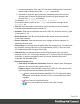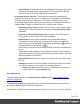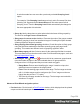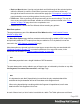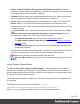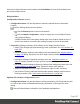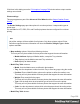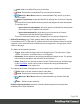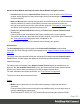2022.1
Table Of Contents
- Table of Contents
- Welcome to PrintShop Mail Connect 2022.1
- Setup And Configuration
- System and Hardware Considerations
- Installation and Activation
- Preferences
- Clean-up Service preferences
- Database Connection preferences
- Editing preferences
- Email preferences
- Emmet preferences
- Engines preferences
- Hardware for Digital Signing preferences
- Language preferences
- Logging preferences
- Parallel Processing preferences
- Print preferences
- Sample Projects preferences
- Save preferences
- Scripting preferences
- Engines preferences
- Parallel Processing preferences
- Known Issues
- Uninstalling
- General information
- The Designer
- Designer basics
- Content elements
- Snippets
- Styling and formatting
- Personalizing content
- Preferences
- Clean-up Service preferences
- Database Connection preferences
- Editing preferences
- Email preferences
- Emmet preferences
- Engines preferences
- Hardware for Digital Signing preferences
- Language preferences
- Logging preferences
- Parallel Processing preferences
- Print preferences
- Sample Projects preferences
- Save preferences
- Scripting preferences
- Writing your own scripts
- Script types
- Creating a new Standard Script
- Writing a script
- Setting the scope of a script
- Managing scripts
- Testing scripts
- Optimizing scripts
- The script flow: when scripts run
- Selectors in Connect
- Loading a snippet via a script
- Loading content using a server's API
- Using scripts in Dynamic Tables
- Control Scripts
- Post Pagination Scripts
- Handlebars in OL Connect
- Translating templates
- Designer User Interface
- Designer Script API
- Functions and fields
- Example
- Functions and fields
- html()
- margins
- front, back
- Generating output
- Print Manager
- PrintShop Mail Connect Release Notes
- OL PrintShop Mail Connect Release Notes 2022.1.2
- License Update Required for Upgrade to OL Connect 2022.x
- Backup before Upgrading
- Overview
- OL Connect 2022.1.2 Improvements
- OL Connect 2022.1.1 Improvements
- OL Connect 2022.1 Improvements
- OL Connect 2022.1 Designer Improvements
- OL Connect 2022.1 Output Improvements
- OL Connect 2022.1 Print Manager Improvements
- OL Connect 2022.1 Improvements
- Known Issues
- Previous Releases
- OL PrintShop Mail Connect Release Notes 2021.2.1
- OL PrintShop Mail Connect Release Notes 2021.1
- OL PrintShop Mail ConnectRelease Notes 2020.2.1
- OL PrintShop Mail Connect Release Notes 2020.1
- OL PrintShop Mail Connect Release Notes 2019.2
- OL PrintShop Mail Connect Release Notes 2019.1
- PrintShop Mail Connect Release Notes 2018.2.1
- PrintShop Mail Connect Release Notes 2018.1.6
- PrintShop Mail Connect Release Notes 1.8
- PrintShop Mail Connect Release Notes 1.7.1
- PrintShop Mail Connect Release Notes 1.6.1
- PrintShop Mail Connect Release Notes 1.5
- PrintShop Mail Connect Release Notes 1.4.2
- Connect 1.4.2 Enhancements and Fixes
- Connect 1.4.1 New Features and Enhancements
- Connect 1.4.1 Designer Enhancements and Fixes
- Connect 1.4.1 Output Enhancements and Fixes
- Known Issues
- OL PrintShop Mail Connect Release Notes 2022.1.2
- Knowledge Base
- Legal Notices and Acknowledgements
Once saved, Output Presets can be loaded in the Print Wizard, to have the Print Wizard use
the selected Output values.
Dialog Interface
Configuration Selection section:
l Configuration Name: Use the drop-down to select the presets saved in the default
location.
Click the Settings button for more options:
l
Click the Reload option to look for new presets.
l
Click the Import Configuration... option to import one or more Output Presets
using a Browse dialog.
If Output Presets of the same name already exist in the Output Presets list, then a
choice as to whether to overwrite the existing Preset(s) or not will be provided.
l Properties: Displays a summary of the settings for this Output Creation Preset.
l Output Type: Displays the print technology used, as defined in the "Print options" on
page700.
l Inserter: Indicates whether Inserter Marks have been added in the "Inserter options"
on page779 dialog. Expand to see which High Capacity Feeder (HCF) model is
loaded.
l Imposition: Indicates if Imposition has been set in the "Imposition options" on
page770 dialog. Expand to see the specific imposition settings.
l Has custom printer settings: Indicates if custom printer settings have been set in the
"Printer settings" on page782 dialog. Expand to see the list of settings.
l Output to: Indicates where the output will be done, either to a file or a printer.
l Has Custom Finishing: Indicates that the output creation settings contain custom
finishing overrides. (See "Job Creation Presets Wizard" on page680.)
Optional Job Creation Configuration section:
l Configuration Name: Use the drop-down to select a preexisting Job Preset that can then
be used as the source of Metadata and Grouping information in the output file mask
dialog.
Click the Reload button to refresh the list of available configurations.
Page 697