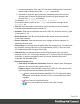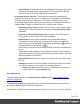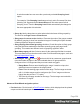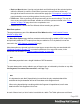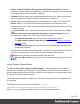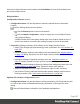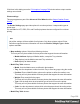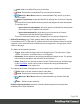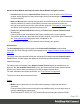2022.1
Table Of Contents
- Table of Contents
- Welcome to PrintShop Mail Connect 2022.1
- Setup And Configuration
- System and Hardware Considerations
- Installation and Activation
- Preferences
- Clean-up Service preferences
- Database Connection preferences
- Editing preferences
- Email preferences
- Emmet preferences
- Engines preferences
- Hardware for Digital Signing preferences
- Language preferences
- Logging preferences
- Parallel Processing preferences
- Print preferences
- Sample Projects preferences
- Save preferences
- Scripting preferences
- Engines preferences
- Parallel Processing preferences
- Known Issues
- Uninstalling
- General information
- The Designer
- Designer basics
- Content elements
- Snippets
- Styling and formatting
- Personalizing content
- Preferences
- Clean-up Service preferences
- Database Connection preferences
- Editing preferences
- Email preferences
- Emmet preferences
- Engines preferences
- Hardware for Digital Signing preferences
- Language preferences
- Logging preferences
- Parallel Processing preferences
- Print preferences
- Sample Projects preferences
- Save preferences
- Scripting preferences
- Writing your own scripts
- Script types
- Creating a new Standard Script
- Writing a script
- Setting the scope of a script
- Managing scripts
- Testing scripts
- Optimizing scripts
- The script flow: when scripts run
- Selectors in Connect
- Loading a snippet via a script
- Loading content using a server's API
- Using scripts in Dynamic Tables
- Control Scripts
- Post Pagination Scripts
- Handlebars in OL Connect
- Translating templates
- Designer User Interface
- Designer Script API
- Functions and fields
- Example
- Functions and fields
- html()
- margins
- front, back
- Generating output
- Print Manager
- PrintShop Mail Connect Release Notes
- OL PrintShop Mail Connect Release Notes 2022.1.2
- License Update Required for Upgrade to OL Connect 2022.x
- Backup before Upgrading
- Overview
- OL Connect 2022.1.2 Improvements
- OL Connect 2022.1.1 Improvements
- OL Connect 2022.1 Improvements
- OL Connect 2022.1 Designer Improvements
- OL Connect 2022.1 Output Improvements
- OL Connect 2022.1 Print Manager Improvements
- OL Connect 2022.1 Improvements
- Known Issues
- Previous Releases
- OL PrintShop Mail Connect Release Notes 2021.2.1
- OL PrintShop Mail Connect Release Notes 2021.1
- OL PrintShop Mail ConnectRelease Notes 2020.2.1
- OL PrintShop Mail Connect Release Notes 2020.1
- OL PrintShop Mail Connect Release Notes 2019.2
- OL PrintShop Mail Connect Release Notes 2019.1
- PrintShop Mail Connect Release Notes 2018.2.1
- PrintShop Mail Connect Release Notes 2018.1.6
- PrintShop Mail Connect Release Notes 1.8
- PrintShop Mail Connect Release Notes 1.7.1
- PrintShop Mail Connect Release Notes 1.6.1
- PrintShop Mail Connect Release Notes 1.5
- PrintShop Mail Connect Release Notes 1.4.2
- Connect 1.4.2 Enhancements and Fixes
- Connect 1.4.1 New Features and Enhancements
- Connect 1.4.1 Designer Enhancements and Fixes
- Connect 1.4.1 Output Enhancements and Fixes
- Known Issues
- OL PrintShop Mail Connect Release Notes 2022.1.2
- Knowledge Base
- Legal Notices and Acknowledgements
l Always create meta data for this level even when fields are selected:Select this
check box to create a blank meta data entry if no fields are selected. Done to ensure that
a meta data store is always available, if required.
l Tag Name column: Name of the meta data tag added to this level. Once a tag has been
added, its name can be edited by double-clicking on the Tag Name.
l Source Type column: Displays the type of field being used - either Text or Data Field.
l Source column: For Data Fields and runtime parameters only. Either the runtime
parameter name or the Field name from the data mapping configuration whose value will
be used for this tag.
l
Add meta data: Click to add a new tag to the current level. Select from one of Add
field meta data, Add runtime parameter meta data or Add text meta data from the
Field Selection context menu. Those options do the following:
l The Add field meta data option launches the Field Selection dialog.
l The Add runtime parameter meta data option launches the Runtime Parameter
Selection dialog.
l The Add text meta data option inserts a new text meta data entry straight into the
current meta data table.
Once loaded in the table, the meta data fields Tag Names can be modified as desired. As
can the source they point to, in the case of runtime parameters and data fields.
l
Delete: Click to delete the currently selected meta data entry.
l
/ Move Up / Move Down: Click to move the currently selected tag(s) one position up
or down.
Output Creation Presets Wizard
The File > Print Presets > Output Creation Settings... dialog displays a list of available
presets and a summary of their settings. This dialog can be used to create new Presets or to
edit and update existing Presets. Presets, however, cannot be deleted or renamed from within
this dialog. That must be done manually.
The Presets are all stored as individual files, using the Preset name and a "OL-outputpreset"
file extension.
The Presets can be found in the following folder: C:\Users\
[UserName]\Connect\workspace\configurations\OutputCreationConfig
Where [UserName] needs to be replaced with your own Windows User Name.
Page 696