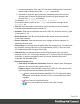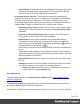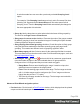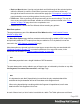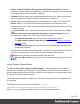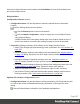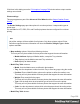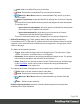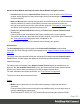2022.1
Table Of Contents
- Table of Contents
- Welcome to PrintShop Mail Connect 2022.1
- Setup And Configuration
- System and Hardware Considerations
- Installation and Activation
- Preferences
- Clean-up Service preferences
- Database Connection preferences
- Editing preferences
- Email preferences
- Emmet preferences
- Engines preferences
- Hardware for Digital Signing preferences
- Language preferences
- Logging preferences
- Parallel Processing preferences
- Print preferences
- Sample Projects preferences
- Save preferences
- Scripting preferences
- Engines preferences
- Parallel Processing preferences
- Known Issues
- Uninstalling
- General information
- The Designer
- Designer basics
- Content elements
- Snippets
- Styling and formatting
- Personalizing content
- Preferences
- Clean-up Service preferences
- Database Connection preferences
- Editing preferences
- Email preferences
- Emmet preferences
- Engines preferences
- Hardware for Digital Signing preferences
- Language preferences
- Logging preferences
- Parallel Processing preferences
- Print preferences
- Sample Projects preferences
- Save preferences
- Scripting preferences
- Writing your own scripts
- Script types
- Creating a new Standard Script
- Writing a script
- Setting the scope of a script
- Managing scripts
- Testing scripts
- Optimizing scripts
- The script flow: when scripts run
- Selectors in Connect
- Loading a snippet via a script
- Loading content using a server's API
- Using scripts in Dynamic Tables
- Control Scripts
- Post Pagination Scripts
- Handlebars in OL Connect
- Translating templates
- Designer User Interface
- Designer Script API
- Functions and fields
- Example
- Functions and fields
- html()
- margins
- front, back
- Generating output
- Print Manager
- PrintShop Mail Connect Release Notes
- OL PrintShop Mail Connect Release Notes 2022.1.2
- License Update Required for Upgrade to OL Connect 2022.x
- Backup before Upgrading
- Overview
- OL Connect 2022.1.2 Improvements
- OL Connect 2022.1.1 Improvements
- OL Connect 2022.1 Improvements
- OL Connect 2022.1 Designer Improvements
- OL Connect 2022.1 Output Improvements
- OL Connect 2022.1 Print Manager Improvements
- OL Connect 2022.1 Improvements
- Known Issues
- Previous Releases
- OL PrintShop Mail Connect Release Notes 2021.2.1
- OL PrintShop Mail Connect Release Notes 2021.1
- OL PrintShop Mail ConnectRelease Notes 2020.2.1
- OL PrintShop Mail Connect Release Notes 2020.1
- OL PrintShop Mail Connect Release Notes 2019.2
- OL PrintShop Mail Connect Release Notes 2019.1
- PrintShop Mail Connect Release Notes 2018.2.1
- PrintShop Mail Connect Release Notes 2018.1.6
- PrintShop Mail Connect Release Notes 1.8
- PrintShop Mail Connect Release Notes 1.7.1
- PrintShop Mail Connect Release Notes 1.6.1
- PrintShop Mail Connect Release Notes 1.5
- PrintShop Mail Connect Release Notes 1.4.2
- Connect 1.4.2 Enhancements and Fixes
- Connect 1.4.1 New Features and Enhancements
- Connect 1.4.1 Designer Enhancements and Fixes
- Connect 1.4.1 Output Enhancements and Fixes
- Known Issues
- OL PrintShop Mail Connect Release Notes 2022.1.2
- Knowledge Base
- Legal Notices and Acknowledgements
Note
Aselection made here can over-ride a previously selected Grouping Level
option.
For example, if the Grouping Level was previously set to Document Set, then
selecting Job Segments as the Item to Group will not make sense for that
Grouping Level. Thus the Grouping Level would automatically be changed to
the more appropriate Job selection.
l Group by:Use the drop-down to select what criteria the Items will be grouped by.
The choices are Page Count or Sheet Count.
l Size groups in reverse order checkbox: Reverses the order of the groups created.
By default, grouping is done from smallest to largest. Checking this option instead
creates groups from largest to smallest.
l Size grouping after normal grouping checkbox: Check this option to firstly group
using the selections made above and then secondly group upon page break
grouping. This creates two different levels of grouping, applied in order.
l Meta data property edit box: Select a name for the meta data field that is created.
This meta data field can then be used in other Print Wizard/Preset pages, such as in
the Job Output Mask Dialog.
l
Size Ranges: Add (or remove ) entries to this list to create new groups based
upon the number of pages in the level selected above. All groups must be
contiguous from 1-to-Largest and they must not contain any gaps.
l Range Name: Enter a name identifying the range. It must be unique, but
otherwise bears no impact on the range feature.
l From: Enter the starting page number of the range. The first range must start
with 1, all other ranges must be contiguous (the "From" range must be one
higher than the previous "To" value).
l To: Enter the last page number for the range. The last range must end with a
selection of "Largest".
Advanced Print Wizard navigation options
l Preview button:Click to launch a Proof Preview window, which displays how the printed
output would look based upon the currently chosen selections.
Page 694