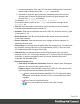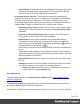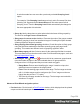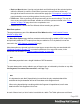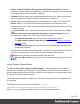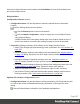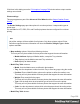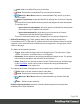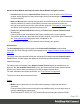2022.1
Table Of Contents
- Table of Contents
- Welcome to PrintShop Mail Connect 2022.1
- Setup And Configuration
- System and Hardware Considerations
- Installation and Activation
- Preferences
- Clean-up Service preferences
- Database Connection preferences
- Editing preferences
- Email preferences
- Emmet preferences
- Engines preferences
- Hardware for Digital Signing preferences
- Language preferences
- Logging preferences
- Parallel Processing preferences
- Print preferences
- Sample Projects preferences
- Save preferences
- Scripting preferences
- Engines preferences
- Parallel Processing preferences
- Known Issues
- Uninstalling
- General information
- The Designer
- Designer basics
- Content elements
- Snippets
- Styling and formatting
- Personalizing content
- Preferences
- Clean-up Service preferences
- Database Connection preferences
- Editing preferences
- Email preferences
- Emmet preferences
- Engines preferences
- Hardware for Digital Signing preferences
- Language preferences
- Logging preferences
- Parallel Processing preferences
- Print preferences
- Sample Projects preferences
- Save preferences
- Scripting preferences
- Writing your own scripts
- Script types
- Creating a new Standard Script
- Writing a script
- Setting the scope of a script
- Managing scripts
- Testing scripts
- Optimizing scripts
- The script flow: when scripts run
- Selectors in Connect
- Loading a snippet via a script
- Loading content using a server's API
- Using scripts in Dynamic Tables
- Control Scripts
- Post Pagination Scripts
- Handlebars in OL Connect
- Translating templates
- Designer User Interface
- Designer Script API
- Functions and fields
- Example
- Functions and fields
- html()
- margins
- front, back
- Generating output
- Print Manager
- PrintShop Mail Connect Release Notes
- OL PrintShop Mail Connect Release Notes 2022.1.2
- License Update Required for Upgrade to OL Connect 2022.x
- Backup before Upgrading
- Overview
- OL Connect 2022.1.2 Improvements
- OL Connect 2022.1.1 Improvements
- OL Connect 2022.1 Improvements
- OL Connect 2022.1 Designer Improvements
- OL Connect 2022.1 Output Improvements
- OL Connect 2022.1 Print Manager Improvements
- OL Connect 2022.1 Improvements
- Known Issues
- Previous Releases
- OL PrintShop Mail Connect Release Notes 2021.2.1
- OL PrintShop Mail Connect Release Notes 2021.1
- OL PrintShop Mail ConnectRelease Notes 2020.2.1
- OL PrintShop Mail Connect Release Notes 2020.1
- OL PrintShop Mail Connect Release Notes 2019.2
- OL PrintShop Mail Connect Release Notes 2019.1
- PrintShop Mail Connect Release Notes 2018.2.1
- PrintShop Mail Connect Release Notes 2018.1.6
- PrintShop Mail Connect Release Notes 1.8
- PrintShop Mail Connect Release Notes 1.7.1
- PrintShop Mail Connect Release Notes 1.6.1
- PrintShop Mail Connect Release Notes 1.5
- PrintShop Mail Connect Release Notes 1.4.2
- Connect 1.4.2 Enhancements and Fixes
- Connect 1.4.1 New Features and Enhancements
- Connect 1.4.1 Designer Enhancements and Fixes
- Connect 1.4.1 Output Enhancements and Fixes
- Known Issues
- OL PrintShop Mail Connect Release Notes 2022.1.2
- Knowledge Base
- Legal Notices and Acknowledgements
l Record ID Field: The Record ID field is a database Primary Key field, which
is automatically added to the exported data file. The Record IDfield name
defaults to RecID, but can be changed here as desired.
l Processing returns data group: This allows the external sort application to
introduce new data for each record. This data can be embedded in the metadata
and used as the source for additional content within PrintShop Mail Connect.
An example usage would be generating a postcode or postal barcode data from
address details, making it available for use in PrintShop Mail Connect.
l Processing returns data checkbox:Select this if the sort processing will be
returning data. This activates the whole optional Processing returns data
subsection.
l First row of return data has field names checkbox: select to have field
names placed on the first line of the returning datafile.
l Return Fields: Lists the fields available in the selected data mapping
configuration that can be used to sort the records. Fields can be added or
removed by use of the add datafield ( ) and remove datafield ( ) buttons, or
re-arranged with the arrow buttons ( / ).
Field names can be altered by selecting the field in the table, and editing the
name.
Fields can be made available to PrintShop Mail Connect via the "Include in
meta data" checkbox. Click the checkbox beside the field name to make that
datafield available as meta data.
l Record IDField selection box: Select which return field is to be the Record
IDfield.
l Sorting by selection box: Select whether the sorting will be by the returned
sort order or whether it is to be sorted on a selected datafield.
l Sequence Field selection box: Select the datafield to be sorted on, if
such was chosen in the Sorting by entry.
Grouping options
This page appears as part of the Advanced Print Wizard and the "Job Creation Presets
Wizard" on page680.
The Grouping options page separates the job output into multiple blocks that can then be
physically separated using split sheets in the printer.
A typical usage of this feature is to create groups of mail pieces by size, so they can easily be
Page 692