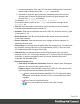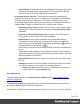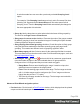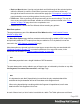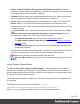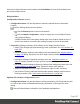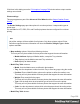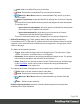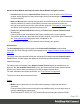2022.1
Table Of Contents
- Table of Contents
- Welcome to PrintShop Mail Connect 2022.1
- Setup And Configuration
- System and Hardware Considerations
- Installation and Activation
- Preferences
- Clean-up Service preferences
- Database Connection preferences
- Editing preferences
- Email preferences
- Emmet preferences
- Engines preferences
- Hardware for Digital Signing preferences
- Language preferences
- Logging preferences
- Parallel Processing preferences
- Print preferences
- Sample Projects preferences
- Save preferences
- Scripting preferences
- Engines preferences
- Parallel Processing preferences
- Known Issues
- Uninstalling
- General information
- The Designer
- Designer basics
- Content elements
- Snippets
- Styling and formatting
- Personalizing content
- Preferences
- Clean-up Service preferences
- Database Connection preferences
- Editing preferences
- Email preferences
- Emmet preferences
- Engines preferences
- Hardware for Digital Signing preferences
- Language preferences
- Logging preferences
- Parallel Processing preferences
- Print preferences
- Sample Projects preferences
- Save preferences
- Scripting preferences
- Writing your own scripts
- Script types
- Creating a new Standard Script
- Writing a script
- Setting the scope of a script
- Managing scripts
- Testing scripts
- Optimizing scripts
- The script flow: when scripts run
- Selectors in Connect
- Loading a snippet via a script
- Loading content using a server's API
- Using scripts in Dynamic Tables
- Control Scripts
- Post Pagination Scripts
- Handlebars in OL Connect
- Translating templates
- Designer User Interface
- Designer Script API
- Functions and fields
- Example
- Functions and fields
- html()
- margins
- front, back
- Generating output
- Print Manager
- PrintShop Mail Connect Release Notes
- OL PrintShop Mail Connect Release Notes 2022.1.2
- License Update Required for Upgrade to OL Connect 2022.x
- Backup before Upgrading
- Overview
- OL Connect 2022.1.2 Improvements
- OL Connect 2022.1.1 Improvements
- OL Connect 2022.1 Improvements
- OL Connect 2022.1 Designer Improvements
- OL Connect 2022.1 Output Improvements
- OL Connect 2022.1 Print Manager Improvements
- OL Connect 2022.1 Improvements
- Known Issues
- Previous Releases
- OL PrintShop Mail Connect Release Notes 2021.2.1
- OL PrintShop Mail Connect Release Notes 2021.1
- OL PrintShop Mail ConnectRelease Notes 2020.2.1
- OL PrintShop Mail Connect Release Notes 2020.1
- OL PrintShop Mail Connect Release Notes 2019.2
- OL PrintShop Mail Connect Release Notes 2019.1
- PrintShop Mail Connect Release Notes 2018.2.1
- PrintShop Mail Connect Release Notes 2018.1.6
- PrintShop Mail Connect Release Notes 1.8
- PrintShop Mail Connect Release Notes 1.7.1
- PrintShop Mail Connect Release Notes 1.6.1
- PrintShop Mail Connect Release Notes 1.5
- PrintShop Mail Connect Release Notes 1.4.2
- Connect 1.4.2 Enhancements and Fixes
- Connect 1.4.1 New Features and Enhancements
- Connect 1.4.1 Designer Enhancements and Fixes
- Connect 1.4.1 Output Enhancements and Fixes
- Known Issues
- OL PrintShop Mail Connect Release Notes 2022.1.2
- Knowledge Base
- Legal Notices and Acknowledgements
1. Do some processing of the input CSVfile which PrintShop Mail Connect will
pass through in the position of the ${input} placeholder.
2. Generate an output file that contains the sorted data and must be named
according the file name PrintShop Mail Connect will pass through in the
position of the ${output} placeholder
For example: cmd /C sort /R ${input} ${output}
This would reverse the order of the ${input} file, and sent the output to the
${output} file.
l Timeout: Enter the number of seconds to wait for an external sort command to
complete before abandoning the external sort.
l Separator: Enter the field separator used in the CSV file, such as a comma (,), pipe
(|), semicolon (;), etc.
l Quote Character: Enter the quoting character that wraps around any field that
contains the separator.
l Escape Character: Enter the character use to escape the Quote character if it
appears in the field value.
l Line Ending: Use the drop-down to select which line ending to use. The selections
are: Windows Carriage Return/Line Feed combination (CRLF), Linux Line Feed
(LF) or Apple Macintosh Carriage Return (CR).
l Character Set: Use the drop-down to select which character set to use when
encoding the CSV file. This always defaults to UTF-8, as this caters for all possible
characters, is relatively compact (in terms of Unicode character sets) and is
compatible with standard ASCII.
l Exported sort data group:
l First row of sort data has field names checkbox: select to have field names
placed on the first line of the exported CSVfile.
l Fields to export: Lists the fields to export in the CSV file. The buttons to the
right of the table provide the following functionality:
l
Click to select from available datatfields. The Field Selection dialog
will appear, which allows selection of one or several fields from those
available.
l
Click to remove a field from the list.
l
/ Click to move fields up or down in the order of output.
Page 691